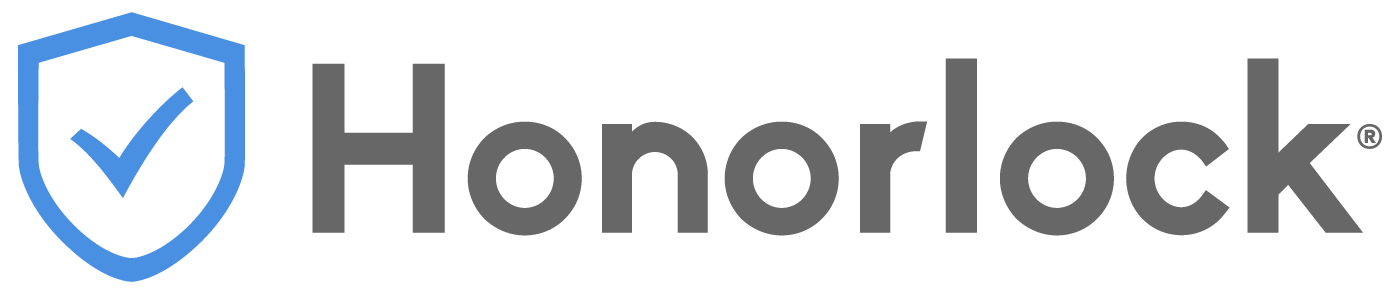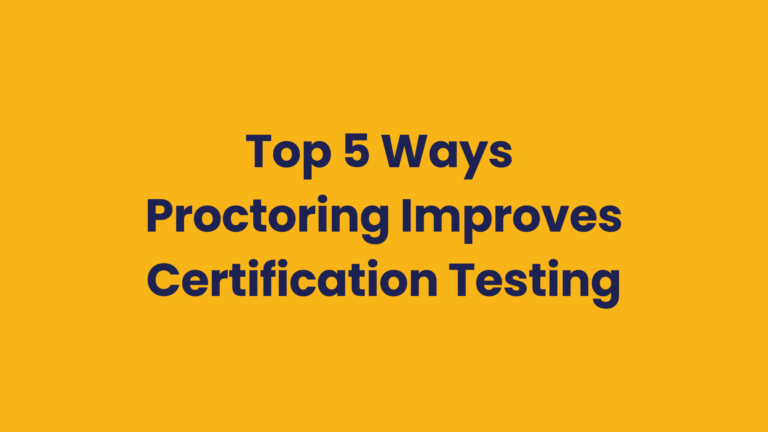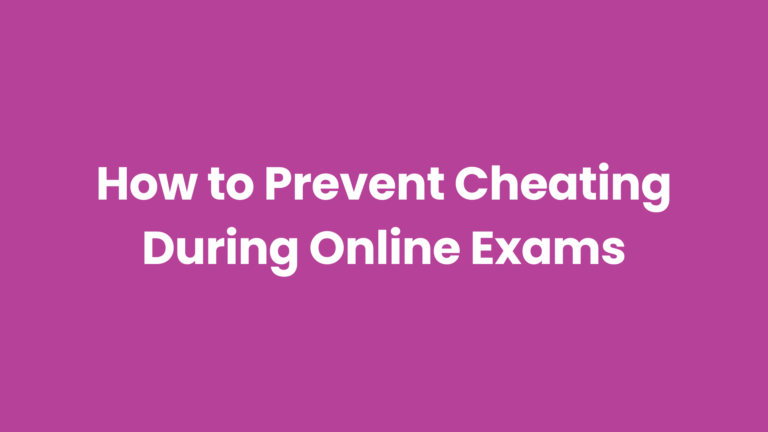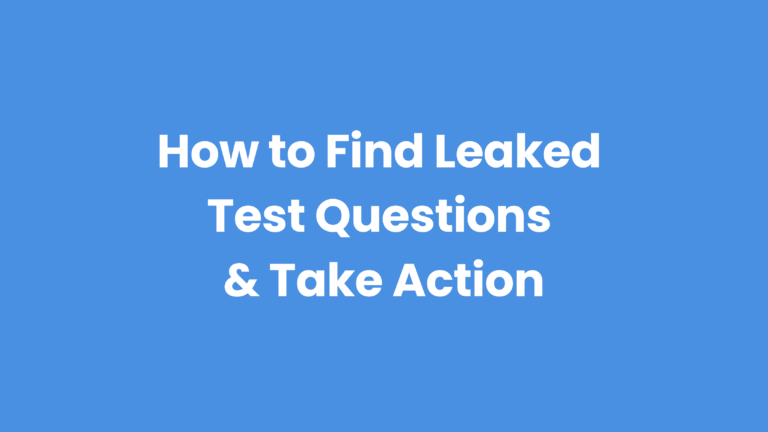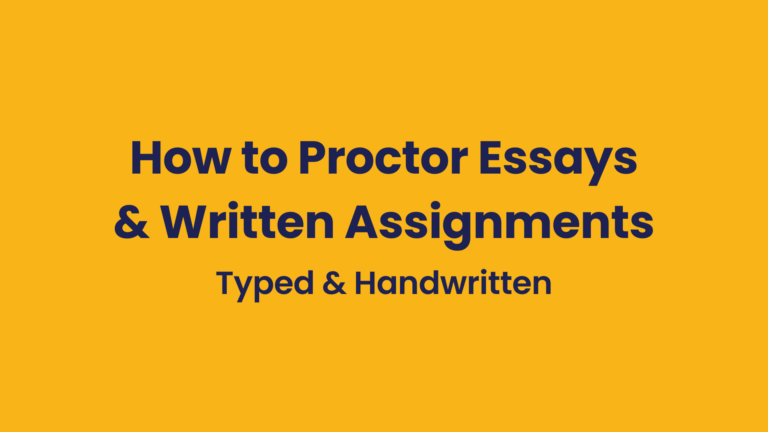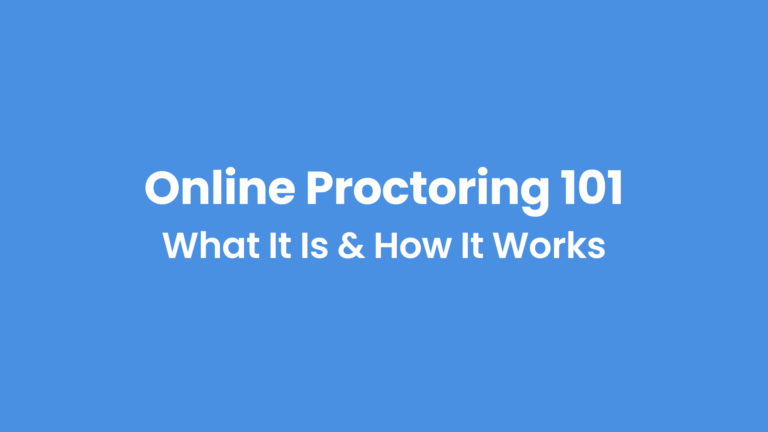Assessing candidates’ skills during technical interviews just got a lot trickier thanks to AI coding assistants and interview copilots. These AI interview tools use chatbots like ChatGPT and Claude to generate code or answers to technical interview questions, then they show them on-screen using a transparent overlay that only candidates can see.
They can see what’s on the candidate’s screen (e.g., coding tasks or exam questions), hear what’s being asked, and provide answers in real-time. In other words, they’re invisible AI for technical interviews that act like chatbot teleprompters.
During technical interviews, candidates can use AI assistants to:
- Generate code to use within a development environment
- Display word-for-word responses for the candidate to read aloud based on the interviewer’s question
- Answer exam questions in formats like multiple-choice and true/false
- Give step-by-step instructions to complete technical tasks
- Write long or short-form responses
Even more concerning is that these AI interview tools are virtually undetectable. But how do they work and why are they so hard to detect?
How do AI assistants for technical interviews work?
- Capture: The AI captures information by “reading” the text on the candidate’s screen and “seeing” the environment (e.g., coding UI and errors), and “hearing” what the interviewer asks.
- Process: That information is processed by a Large Language Model (LLM) to understand the problem and context.
- Answer: The AI creates tailored answers based on all of the information it’s been trained on and any other context the candidate provides, like their resume, the job description, and information about the company.
- Deliver: The answer, whether code or a response to read aloud, is delivered to the candidate within a transparent overlay only the candidate can see.
- Respond: The candidate uses the AI-generated code or response as if it were their own.
How are AI coding copilots and interview assistants invisible?
- Transparent overlays: AI-generated responses appear in a transparent window over the interview platform. The candidate can see the prompts, but the overlay can’t be seen during screensharing (see example image below this section)
- Works on secondary devices: Most of these tools work on cellphones, which can be placed just outside the camera’s view on their main device. It captures audio from the main device, processes the questions in real time, and displays answers without joining the meeting.
- Hidden keyboard shortcuts: Certain keyboard shortcuts allow candidates to control AI assistants and their placement on the screen. For example:
- Hide/show AI overlay: Ctrl (or ⌘) + B
- Move the overlay: Ctrl (or ⌘) + ↑ / ↓ / ← / →
- Hidden browsers/tabs: The AI opens in a separate, concealed browser window or tab that doesn’t appear in the list of shared screens or tabs.
- Operates as a background process: Some AI copilots hide by running like a background process with no normal window, so they don’t show in the taskbar or Dock. They also avoid the open apps and screen-share lists by using small utility panels or a translucent overlay that the computer does not treat as a normal window, and by telling the system not to include it in sharing or recordings.
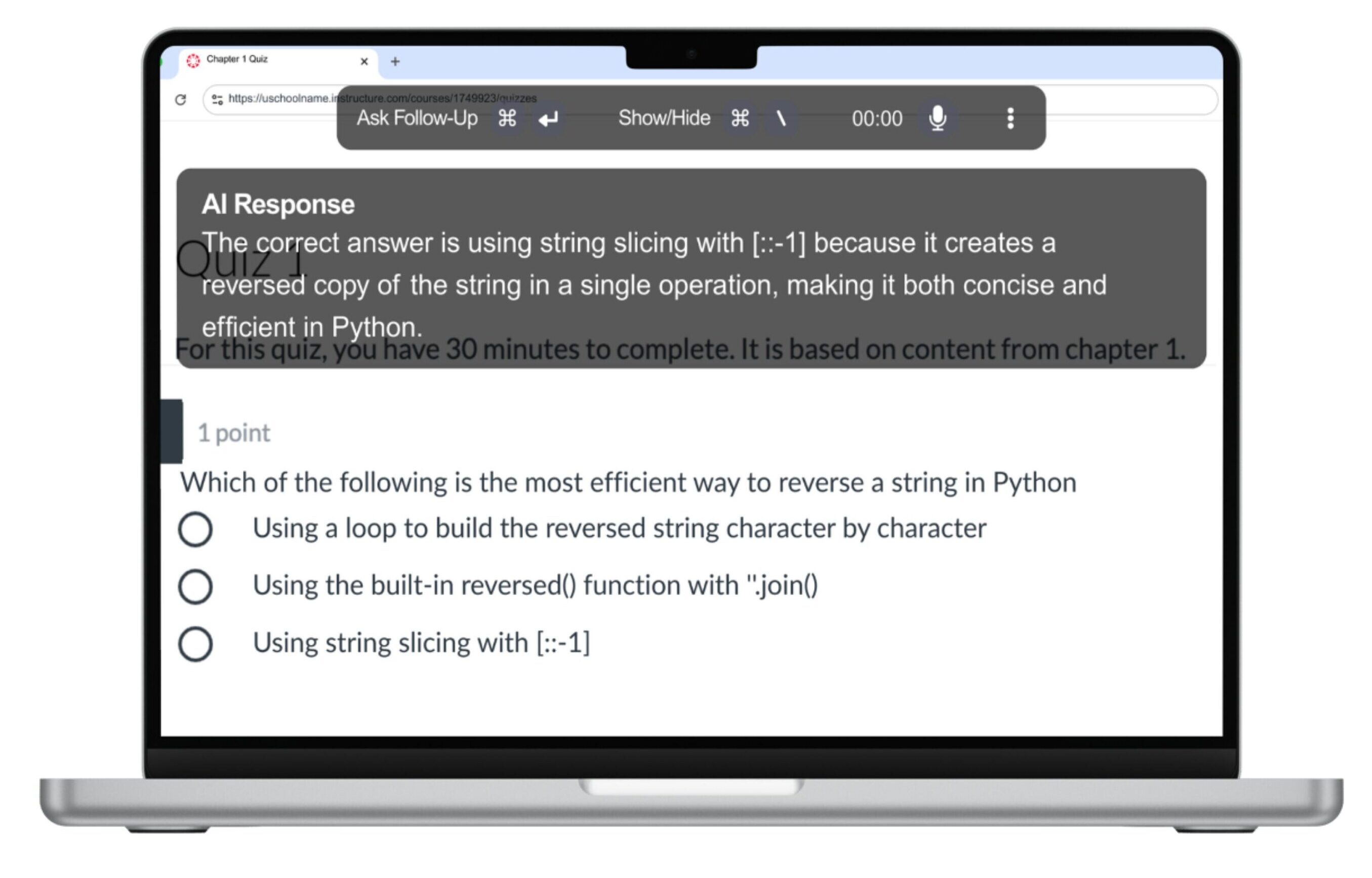
How to use proctoring software to block and detect AI coding copilots and interview assistants:
Block all applications or just allow the ones you want
The proctoring software should allow exam admins to block all applications, such as AI coding/interview assistants, screen recording apps, web conferencing apps, or remote access software.
Exam admins can also choose to allow specific apps, such as Excel or any other apps during a technical interview that requires completion of accounting-related tasks. This way, candidates only have access to the apps/software needed for the exam and nothing else.
Detect cell phones and other devices
AI interview assistants can be used on secondary devices, so you need a proctoring solution that can detect and block candidates from using them.
But you can’t just hope that a proctor will see one. You need proctoring software that can detect the presence of cell phones (and other handheld devices), uses AI to identify Apple devices nearby, and flagging when candidates try to search test questions on a secondary device.
Monitor from all angles
You can monitor and record candidates during technical interviews and exams using their main device’s webcam and you can use second camera monitoring for a wider, multi-angle view of their environment.
Scan the room & verify ID
Before technical interviews start, admins can require candidates to complete a room scan to make sure that they don’t have access to unauthorized resources like cell phones, notes, and even other people.
Protect your organization’s IP
New AI tools are popping up every day, so it’s important for organizations to stay ahead with exam proctoring software that protects the integrity of interviews, exams, and skills assessments. Being proactive now can prevent bigger problems down the road.