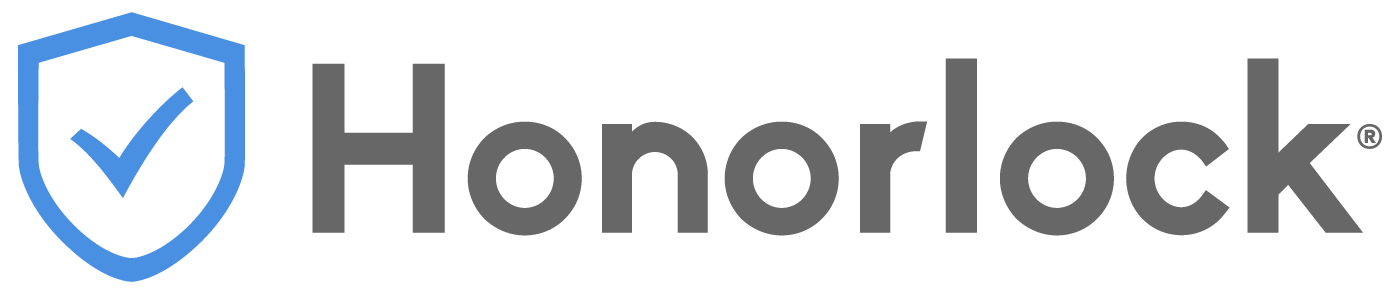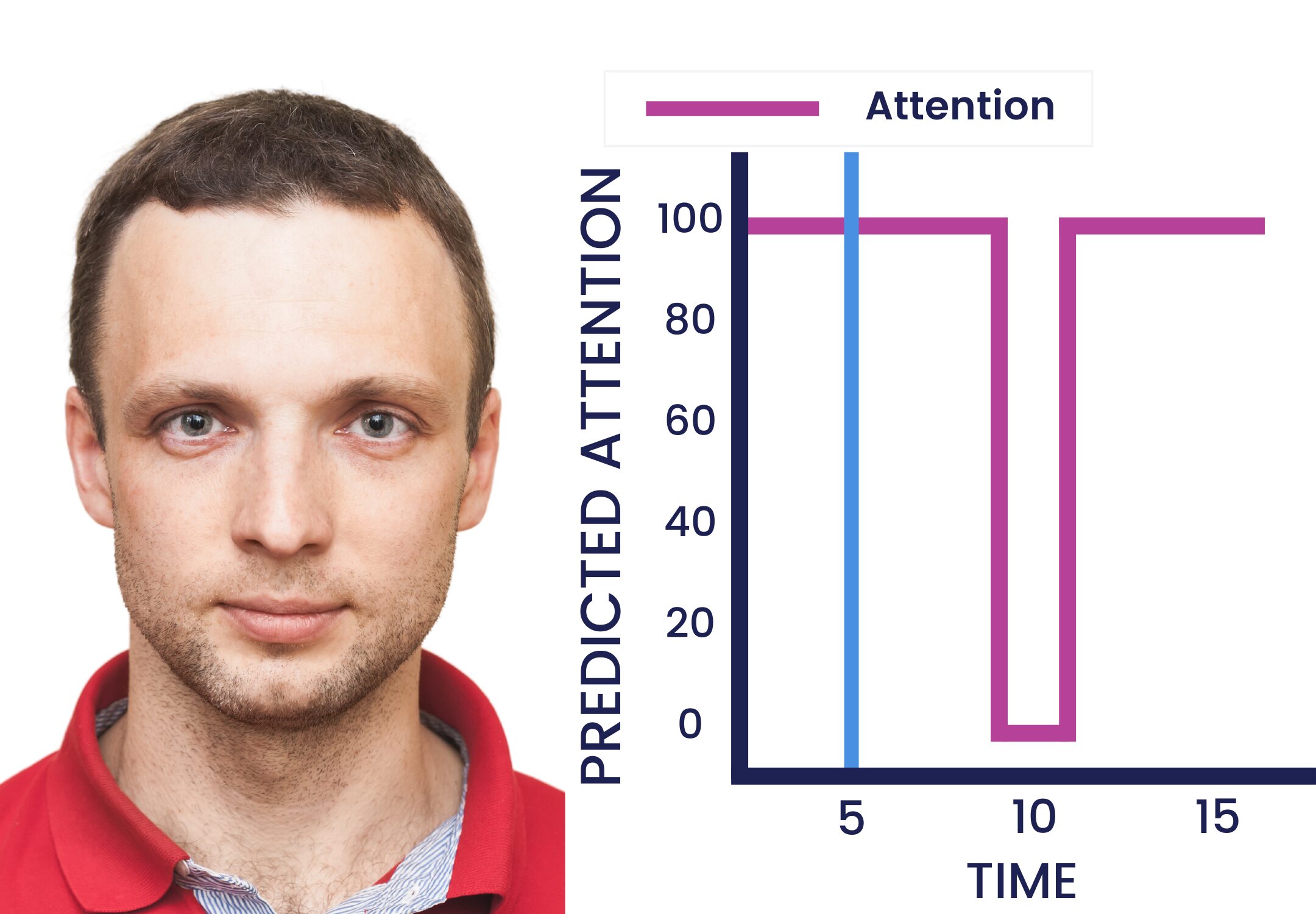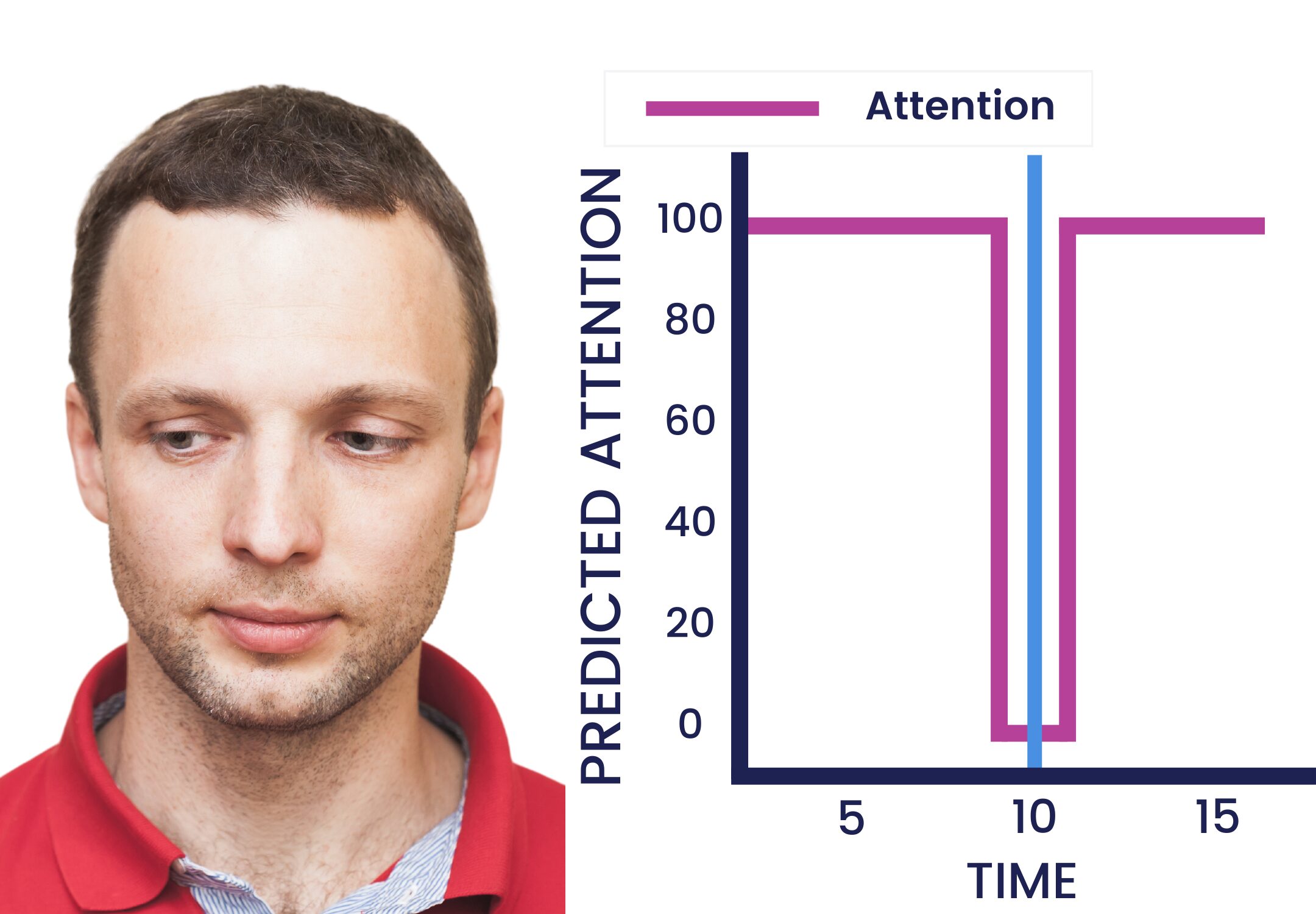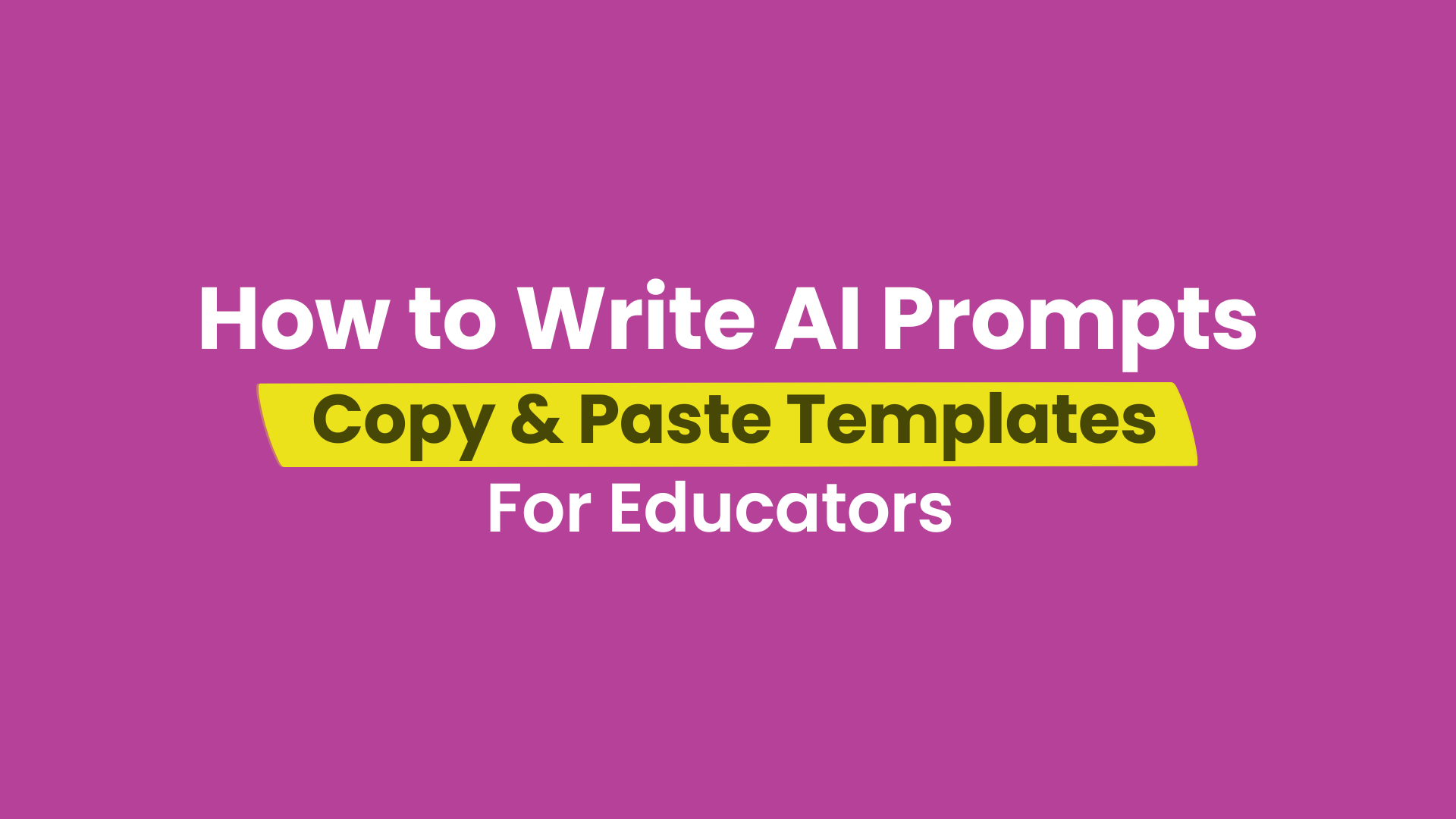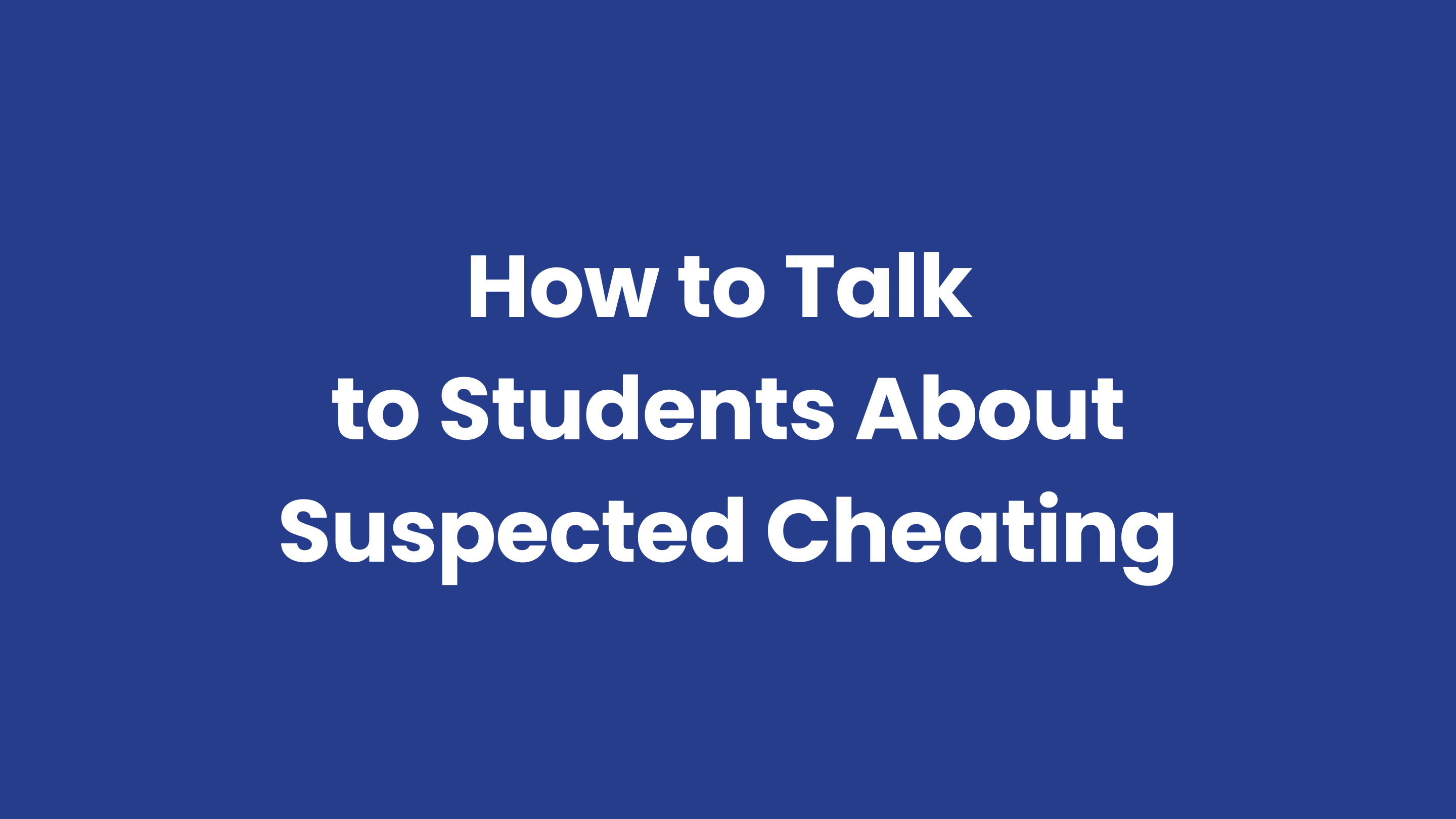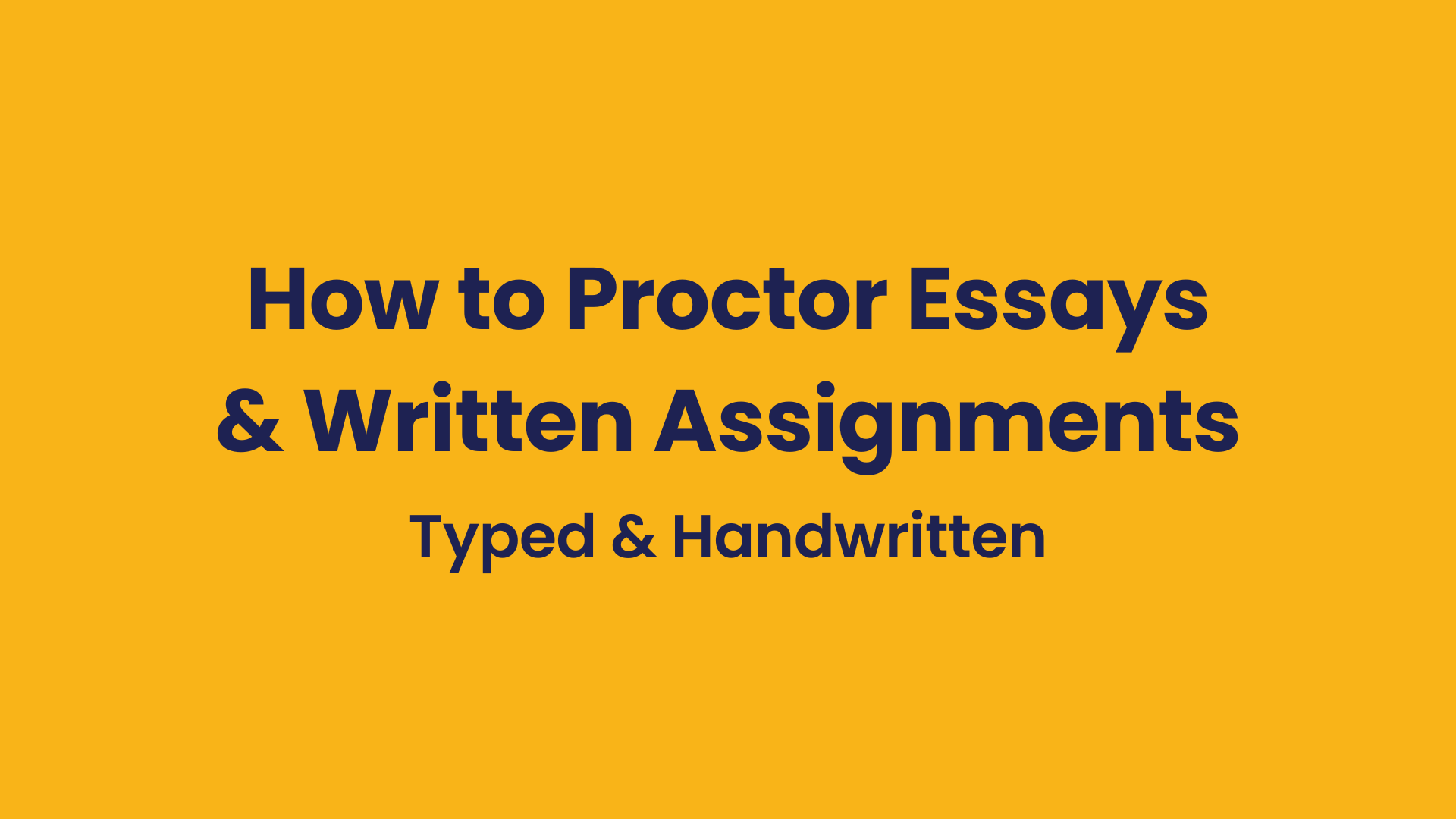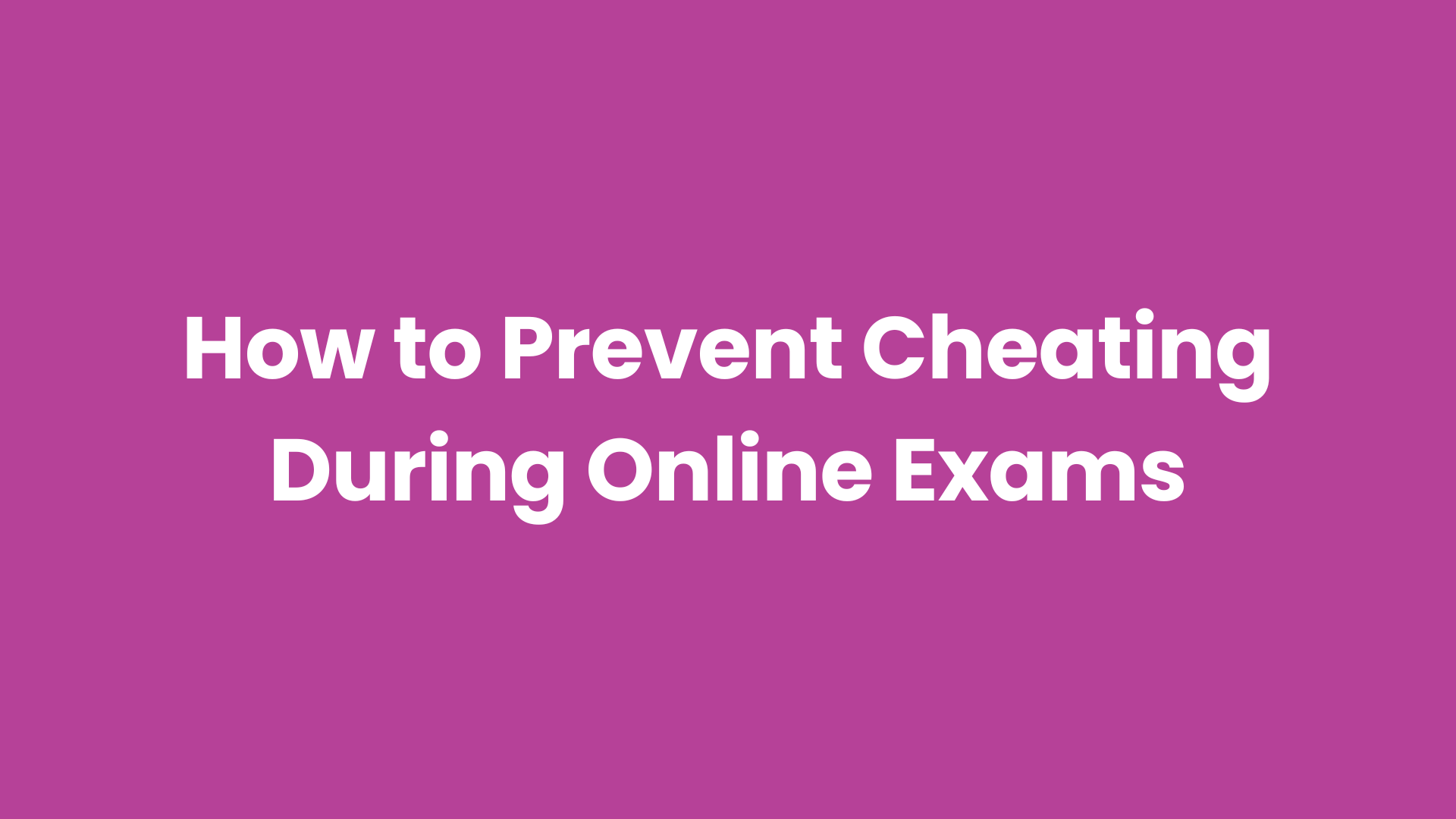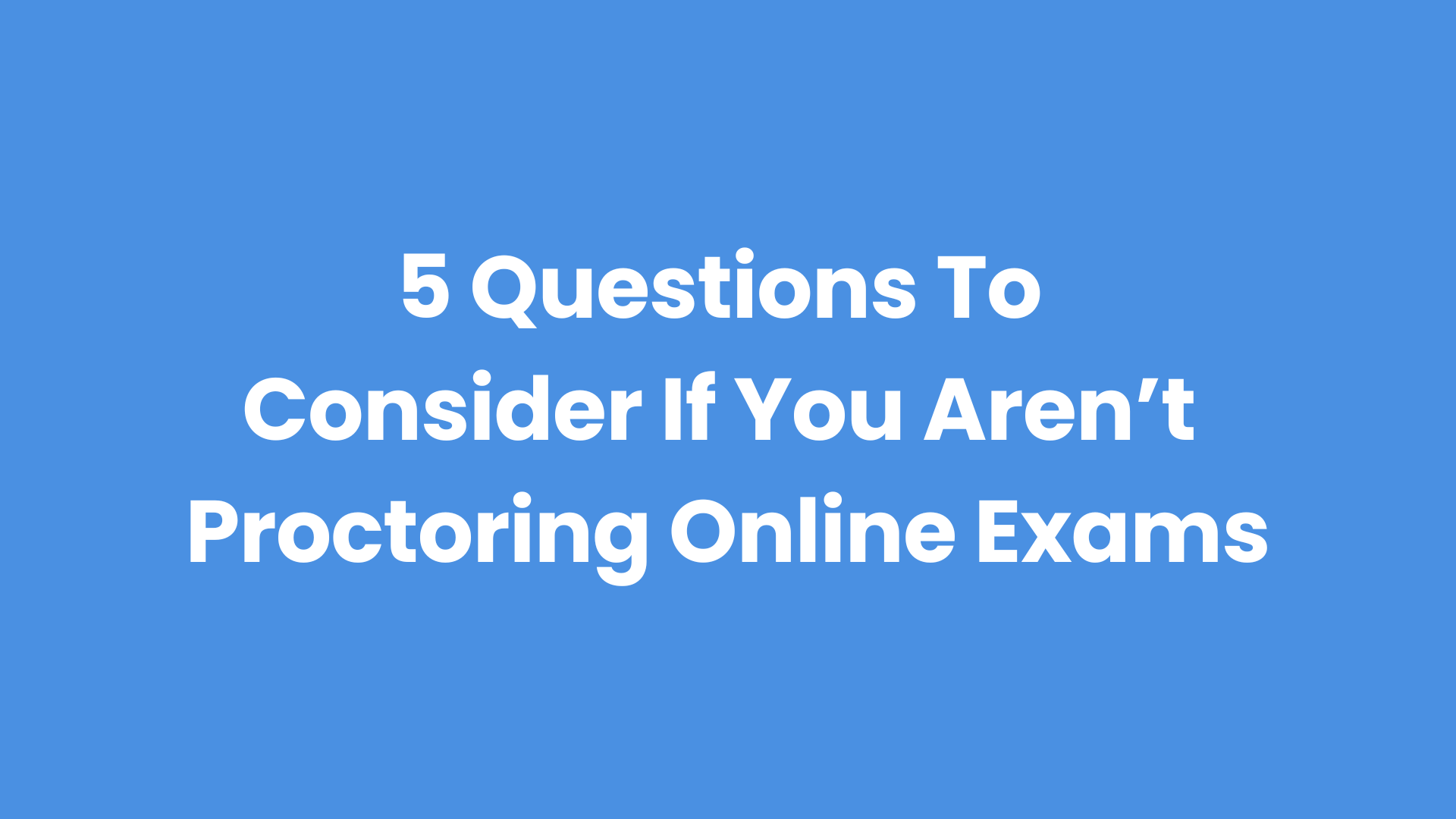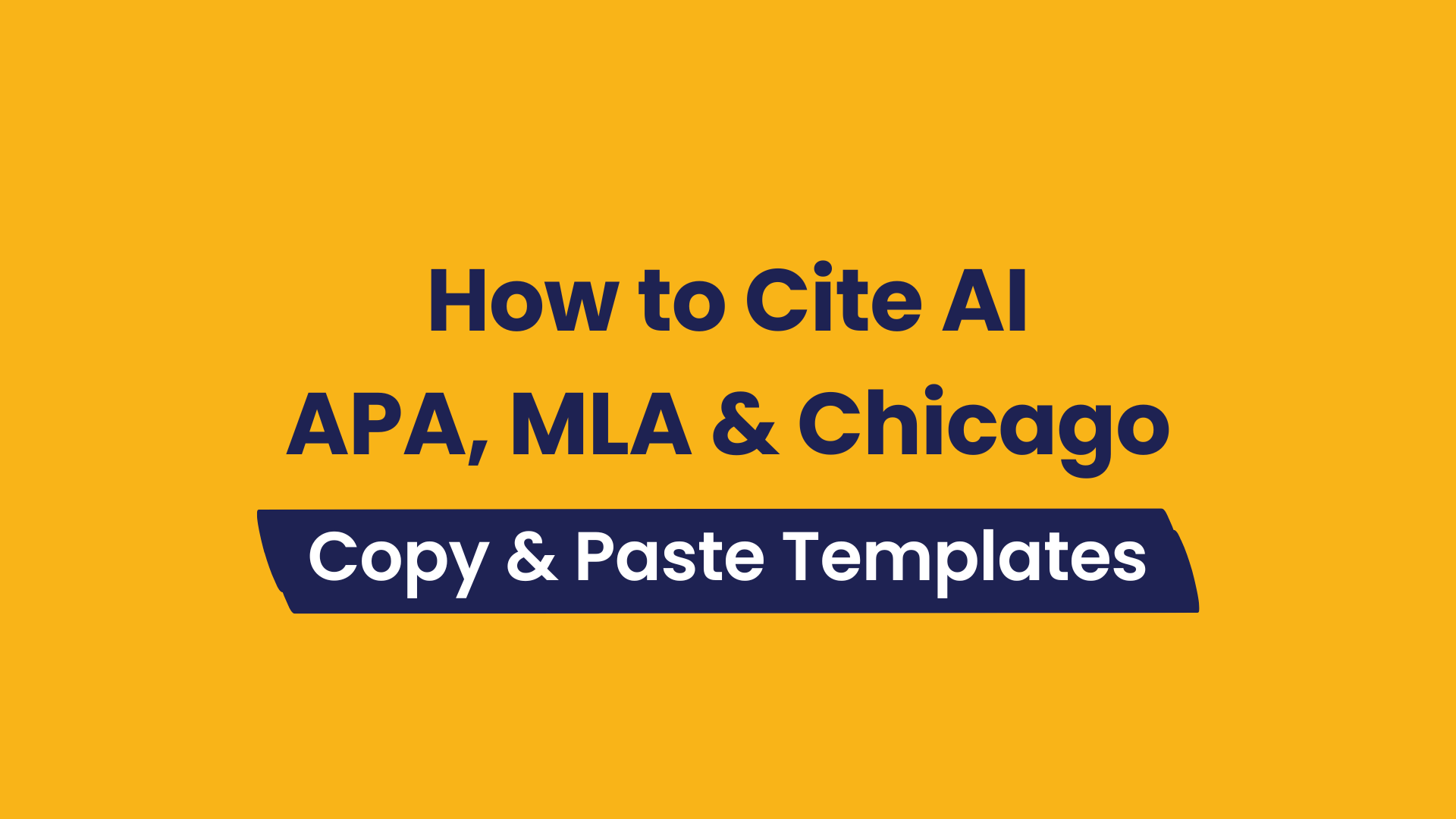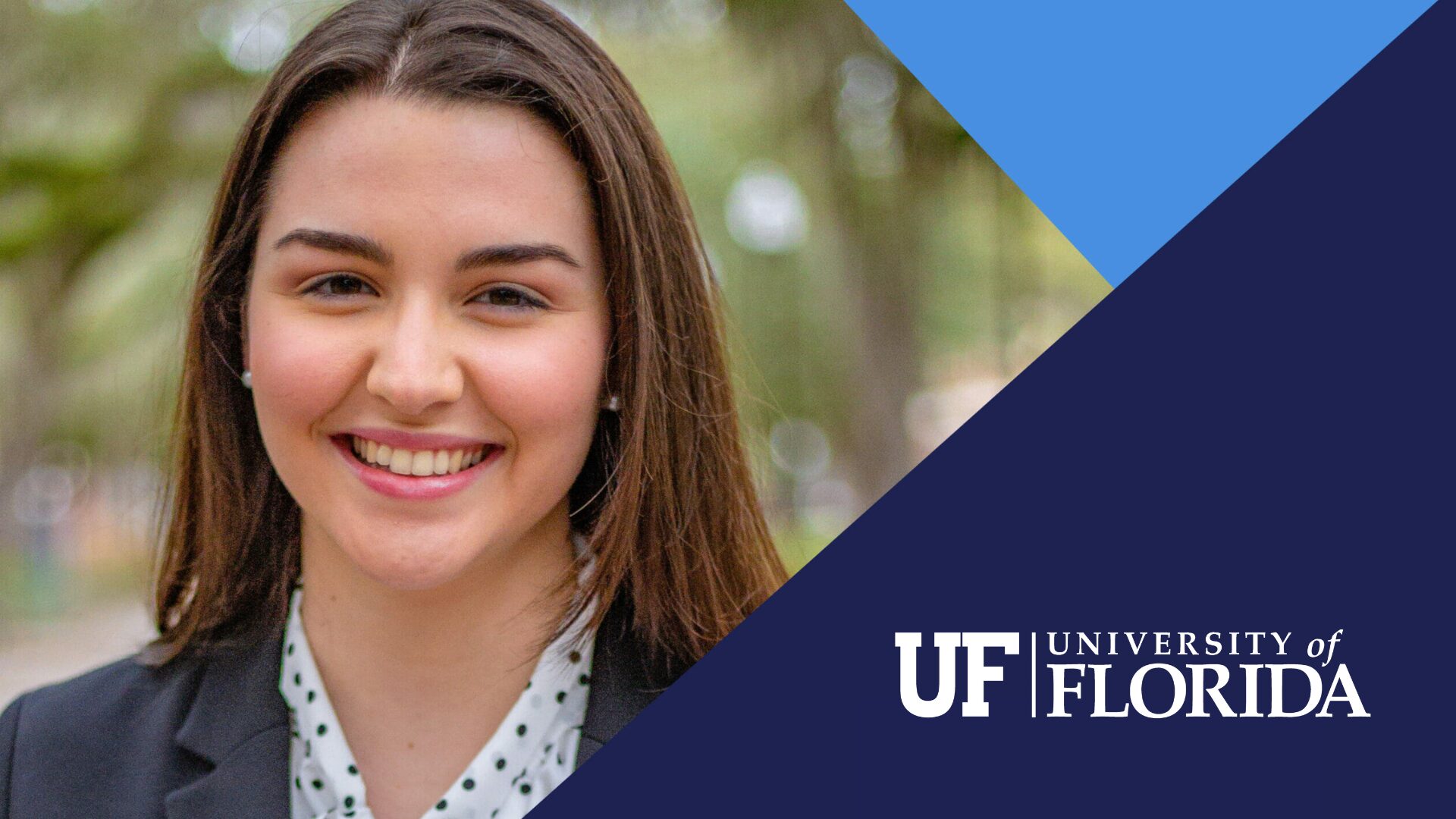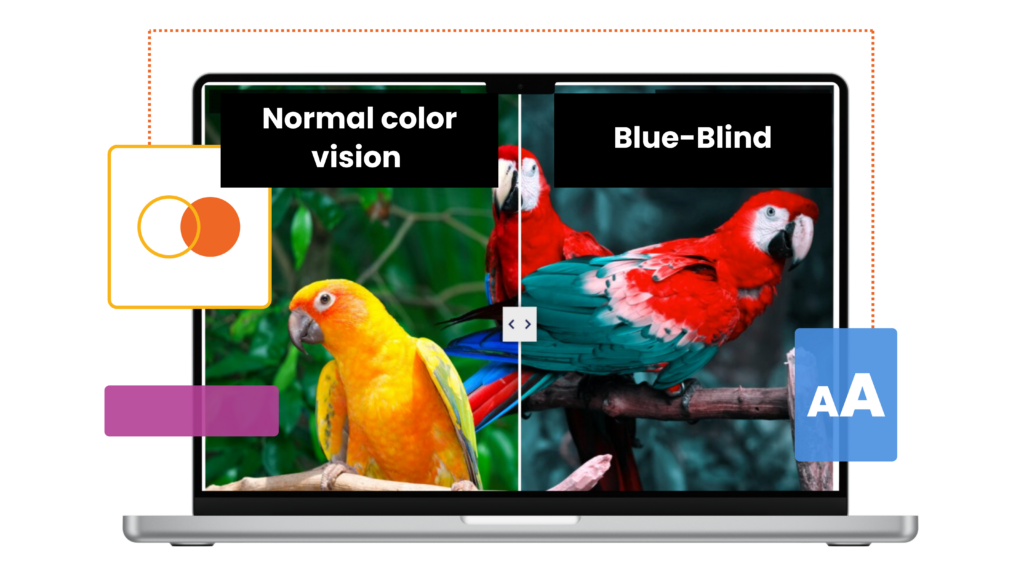
Part 1: Creating Accessible Online Courses
Multimedia
Images
It’s important to consider the colors used in images for online courses because poor color choices can make content difficult to see or interpret, especially for students with low vision or color blindness.
For example, the slider (below) comparing regular vision with different types of color blindness can show how the same image looks different to different students.
Color blindness simulator
















Alternative text for images
Image text descriptions should provide the context and purpose of the image in about 125 characters or fewer.
Image Alt-Text Example:
- Bad Alt-Text: Person hiking
- Good Alt-Text: Man hiking up a steep mountain covered in snow while carrying a backpack
If you aren’t sure what to write, you can always prompt a chatbot to help.

Images of text
Only use images of text when the exact visual style is essential, such as in logos, branding, or type samples. Otherwise, it’s best to use text so students can adjust size, color, font, and spacing to meet their needs. If you do use an image of text, provide the same information in text format to make it accessible.
Text
Font color contrast
Choosing the right font color and contrast makes text easier to read for all students, including those with visual impairments or color blindness. Poor contrast can cause eye strain, make content unreadable, and prevent students from fully engaging with the material.
Check your font contrast for WCAG AA and AAA. AA covers basic accessibility needs. AAA is more rigorous and helps support people with more specific needs.
An overview of WCAG (Web Content Accessibility Guidelines) is covered in Part 2. These guidelines set the standards for making any digital content accessible to everyone.
WCAG color contrast ratios
WCAG 2.0 level AA
- 4.5:1 for normal text
- 3:1 for large text
WCAG Level AAA
- 7:1 for normal text
- 4.5:1 for large text
Accessible font sizes (WCAG)
- Minimum font size 12-14px.
- Large font size is 18px and above.
Font type & size
Font type
Use Sans Serif fonts like Arial and Helvetica. Avoid serif fonts like Times New Roman and Garamond because they have small end lines can make text harder to read.
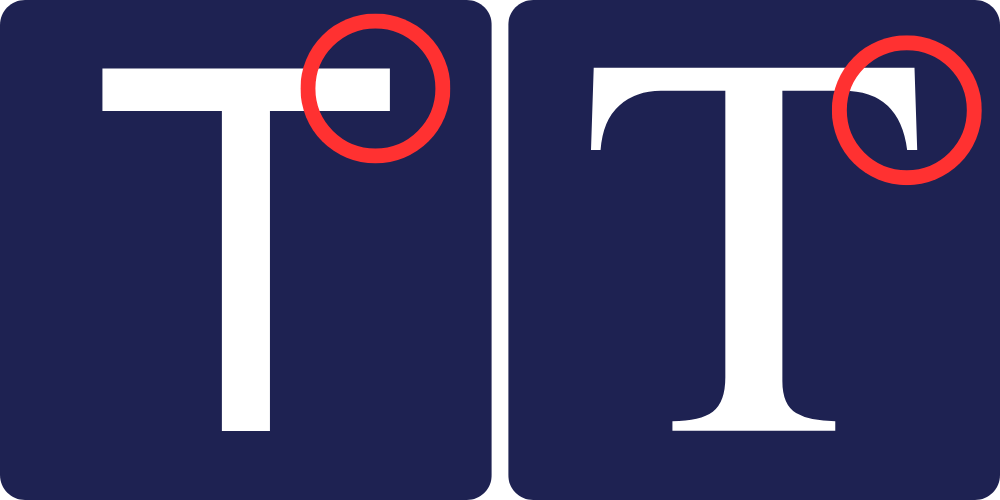
Font size
Some fonts are inherently larger than others, even though they have the same px. Be sure that your font type and size are appropriate for accessibility.
Note: Fonts can appear different in size even if they have the same pixel size and are within the same sans serif family.
The top example is Arial and the one below is Verdana
This is 24px font
This is 24px font
Hyperlinks
Use descriptive link text that provides students with the context and purpose of the link. But keep in mind that color alone isn’t enough to establish a link.
Do: Quiz 1 for Module 6
Don’t: Click here for quiz
Bonus tip: Try to keep the number of characters per line to 80 or fewer. This can be difficult to meet for every line, but it’s a good number to strive for. This helps improve readability by reducing eye strain and making text easier to track from one line to the next, especially for people with dyslexia, low vision, or cognitive disabilities.
Audio & video
All audio and video should have text alternatives such as captioning, transcripts, and descriptions, which help students understand and perceive the course content.
Students should also be able to pause, rewind, and forward the online course video using keyboard controls. The video should also be robust enough to work with any computer, cell phone, and LMS.
Video
Captions and subtitles
Captions and subtitles seem pretty similar because they display text on the screen, but they’re different
Subtitles
Subtitles only include what’s said in the video.
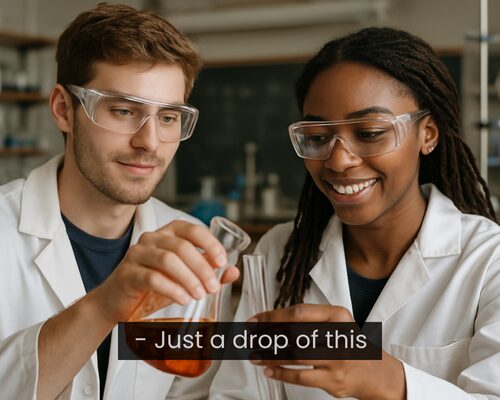
Captions
Captions show what’s said, non-spoken elements (e.g., liquid bubbling)

Tips for captions & subtitles
Captioning tip: Keep captions clear and concise. Include only what the student needs to understand the content. Too much detail can clutter the screen and become distracting.
If the video already has captions/subtitles, check them for accuracy
- Review the videos and captions/subtitles for accuracy before using them in your course.
- Captions created by AI can be difficult to follow because they may be inaccurate or lack punctuation and capitalization..
If the video isn’t captioned, do it yourself:
Create a draft transcript: The easiest way to start is to upload your video to its host (Panopto, YouTube, etc.) and use the “auto-caption” feature to generate a draft. If you worked from a script, you can often upload that text file directly.
Pick your editing tool: Try the built-in caption editor on your video platform (YouTube, Zoom, etc.). For more complex projects, try services like Otter.ai or Descript.
Review and edit for accuracy: This is the most important step because auto-captions aren’t always accurate.
- Fix errors: Correct spelling, grammar, and punctuation.
- Check technical terms: Double-check technical vocabulary, names, and acronyms.
- Adjust timing: Make sure the captions sync with your speech.
- Improve readability: Break longer captions into shorter lines (1-2 lines at a time).
- Publish and test: Save your edits in the platform’s editor or upload your corrected file. Then watch the video with captions on to catch any final issues.
Live captioning for synchronous courses
Provide real-time captions during live lectures to help students who are deaf or hard of hearing and make it easier for everyone to follow along.
Use reliable (and relatively inexpensive) software such as: Zoom, Microsoft Teams, Otter.ai or Fireflies.ai (both integrate with Zoom, Google Meet, and Microsoft Teams).
- Live captioning from AI or software isn’t 100% accurate, but neither is captioning by human stenographers. Accuracy varies based on things like the speaker(s), microphone quality, and environment, etc., but these tools are generally accurate enough for most situations.
Some services, like Verbit and 3Play Media combine AI with human reviewers to improve captioning accuracy.
Video transcripts
Video transcripts provide a written version of everything said and heard in a video, unlike captions or subtitles, which only appear on-screen while the video plays.
They make content accessible for students who are deaf, hard of hearing, or have processing difficulties, and they also help students who would rather read the content than watch the video. Transcripts give students the option to review material quickly, search for key points, and learn in a way that works best for them.
Avoid flashing/blinking elements
Content that flashes (or blinks) can cause serious physical reactions like migraines, dizziness, nausea, and seizures. Warnings aren’t enough because this can happen even in people who may not know they are sensitive, and the reactions can start so quickly that there’s no time to turn the flashing off.
The best way to prevent this is to avoid using any videos, animations, or GIFs with flashing or blinking effects, or to keep them to less than three flashes per second.
Audio
Descriptions and transcripts
Audio descriptions are spoken narrations that explain important visual information in a video, such as actions, settings, facial expressions, or on-screen text. They help people who are blind or have low vision understand what is happening beyond the dialogue and sounds.
Audio transcripts are written versions of the audio content. They include spoken dialogue, sound effects, and visual information, which makes the content accessible to people who are deaf, hard of hearing, or prefer reading.
Like video captions, audio descriptions and transcripts should focus on important details and avoid overwhelming the student with too much information. Keep them concise and focused on what’s really needed to understand the video.
Avoid autoplay audio
In an online course, if audio plays automatically for more than three seconds, give students a clear way to pause, stop, or change its volume without affecting the volume of their entire device. This means the audio player should have its own volume control so students can turn it down or mute it while still hearing other sounds, such as a screen reader.
This prevents distractions and makes it easier for students using assistive technology to follow the course content. Better yet, just skip autoplay altogether because it’s annoying.
Structure and organization
Lists & headings
Make real lists, not just hyphens
Make sure lists are numbered (ordered) or bulleted (unordered) because it helps assistive technologies, such as screen readers, understand the items on the list.Use headings, not bold font
Headings give structure to your content and help screen readers and users understand the hierarchy and purpose of each section.
Keep headings in order
Using headings in the correct order (H1, H2, H3, etc.) helps screen readers convey the hierarchy to students who rely on them to navigate the course.
Do this: H1, H2, H3
Not this: H1, H3, H2
Use a consistent course layout
A consistent course layout makes it more predictable for students which helps find what they need.
It’s similar to how a grocery store chain using the a similar layout in every location so you can quickly find what you need. When your course follows a clear, consistent structure, students know where to look and are less likely to miss important content.
Assistive technology
Assistive technology makes remote learning accessible and inclusive. Like ramps and braille in buildings, online tools should support different needs. Software and hardware must work for everyone and be compatible with each other.
Visual
A decreased ability to see (to any degree) that causes problems not fixable by usual means, such as glasses or medication. Other terms that are often used to describe students with visual impairments are partial vision, low vision, legally blind, and totally blind.
Common assistive technologies:
- Screen reader
- Text-to-speech
- Braille displays
- Magnification software
- Dictation software
- Optical Character Recognition
Hearing
Any degree of hearing loss, whether severe or mild. Other terms used to describe students with hearing loss are deaf, deafened, hard of hearing, and hearing impaired.
Common assistive technologies:
- Hearing aid
- Captioning
- Speech-to-text
- FM system
Motor/mobility
The partial or total loss of function of a body part.
This may result in muscle weakness, poor stamina, lack of muscle control, or total paralysis.
Common assistive technologies:
- Accessible keyboard and mouse
- Mouth stick
- Hand wand
- Eye tracking (or eye gaze)
Learning
Neurological conditions that affects the brain’s ability to receive, process, store, and respond to information.
Common types of learning disabilities include challenges with reading (dyslexia), writing (dysgraphia), and math (dyscalculia).
Common assistive technologies:
- Text to speech
- Speech to text
- Word prediction software
- Graphic organizers
Speech
Speech disorders refer to conditions like stuttering, articulation difficulties, language impairments, and voice disorders that interfere with a student’s ability to communicate effectively and impact their educational performance.
Common assistive technologies:
- Speech-to-text & text-to-speech
- Augmentative and alternative communication (AAC) devices (symbol communicators, screen sentence grids)
Here's how these tools work
This section focuses on several common assistive technologies: screen reader, assistive keyboard and adaptive mouse, dictation software, video and audio captions/transcripts, and graphic organizers.
Screen reader
A screen reader converts text and images on a computer screen into speech or braille for students with visual impairments. It also helps them navigate websites and other applications.
Most modern computers, cellphones, and tablets have a built-in screen reader functions. The screen reader you choose depends on your device, browser preference, and the applications you use.
Popular screen reader software: Job Access With Speech (JAWS), NonVisual Desktop Access (NVDA), Apple VoiceOver, and Orca.
Assistive keyboard and adaptive mouse
Keyboards for motor impairments
Keyboards are adaptive for those with motor impairments such as dexterity and muscle control.
These assistive keyboards may have raised areas between the keys, allowing the student to place their hands on the keyboard before finding the right key, which helps with typing accuracy because it requires a more deliberate action from the user. Keyboards can also be built for right or left-handed people and include shortcut functionality for ease of use.
Keyboards for visual impairments
Assistive keyboards for visual disabilities include features such as large print and high contrast keys, color indicators for shortcuts, and braille.
Adaptive mouse
An adaptive mouse makes it easier for students to click, scroll, and navigate the computer screen. They also eliminate the need for gripping and wrist movements. Some assistive technologies that can be considered an adaptive mouse are a mouth stick, eye controlled mouse, and head controlled mouse.
- Mouth stick: mouth-operated device that helps type and click using sip-and-puff actions to control the mouse.
- Eye controlled mouse: tracks eye movements to move the cursor to the area of the screen where the student is looking.
- Head controlled mouse: students can the cursor by shifting their head in different directions.
Dictation software
Dictation software supports students with physical and cognitive disabilities and conditions. Most devices include built-in tools like speech-to-text and text-to-speech. Speech-to-text lets students speak their responses instead of typing, while text-to-speech reads text aloud to support students who struggle with reading.
Graphic organizers
Graphic organizers help students with visual thinking tools. They help organize information, visualize ideas, brainstorm, and compare and contrast concepts. Flow charts, Venn diagrams, and concept maps are common examples.
POUR principles
There are four principles of accessibility that are known as POUR principles. POUR is an acronym that stands for perceivable, operable, understandable, and robust.
Perceivable
All course elements must be presented to students in ways they can perceive. If they can’t see it, can they hear it? If they can’t hear it, can they read it?
Operable
Students need to be able to use your course no matter how they decide to navigate it online course content through navigation, controls, buttons, and other interactive course elements.
Understandable
The course content and interface should be easy to understand. Use plain language, keep content and navigation consistent, and make sure buttons, links, and menus behave the same way throughout.
Robust
Content works well with different devices, browsers, and assistive technologies. Following web accessibility standards when developing your courses and content is the best way to achieve this.
Part 2: Web Accessibility GuidelinesAnd Compliance Standards
Part 2: Web Accessibility Guidelines & Compliance Standards
Guidelines and compliance standards that we’ll cover:
- Guidelines: WCAG, Mobile, UAAG, ATAG, EPUB
- Standards: ADA, Section 508, EN 301549
Web accessibility guidelines
Web Content Accessibility Guidelines (WCAG)
WCAG provides technical standards and best practices to create more accessible digital content that supports every user, regardless of disabilities, content type, or device. Instructional designers and instructors can use WCAG to create accessible course content for people with disabilities, such as physical and mobility conditions, blindness, deafness, speech difficulties, and learning disabilities.
Example WCAG recommendations:
- Consistent course format: Use a consistent layout across course materials to make navigation easy (e.g., keeping headers, footers, and navigation in the same place).
- Easy to read text: Use accessible font sizes, high color contrast, and appropriate spacing to improve readability.
- Text alternatives for non-text content: Add text descriptions to all multimedia used in your course. For example, alt-text for images, captions and subtitles for videos, transcripts for audio, etc.
- Keyboard Accessibility: Make all course elements usable and navigable by keyboard (e.g., navigation, reading materials, quizzes, etc.).
- Avoid flashing elements: Don’t use any elements in your course that flash more than three times per second.
Mobile Accessibility Guidelines
W3C provides broad guidelines for designing content that is accessible and works well on mobile devices.
Mobile accessibility tips:
- Optimize for small screens: Minimize the information on each page (e.g., fewer images and modules) and use responsive design to adjust the layout.
- Support zoom/magnification: Allow students to zoom in on content.
- Use high color contrast: High contrast is important for readability on mobile devices, especially in bright or changing light conditions like outdoor sun glare.
- Simplify touchscreen gestures: Use simple gestures, like single or double tapping or swiping, and provide an on-screen indicator or advisement of the gestures.
- Easy to access buttons: Place buttons and interactive elements in locations where they easy to reach and usable with one hand.
- Key information at the top: Place important information at the top of the page to assist users with low vision and cognitive impairments with locating content without extra interaction.
User Agent Accessibility Guidelines (UAAG)
UAAG makes internet browsers and media players (YouTube, Vimeo, Spotify, etc.) easy to use and compatible with assistive technologies. These guidelines helps create a more accessible, consistent experience regardless of the browser or media players used in your courses.
UAAG is important for online courses because it allows students, faculty, and staff to access and interact with learning materials regardless of their accessibility needs, devices, and platforms.
Authoring Tool Accessibility Guidelines (ATAG)
ATAG makes website builders and content editors more accessible for designers and developers with disabilities. This is important for online courses because it allows instructional designers, e-learning staff, and instructors to create e-learning materials that all students can access and use.
ATAG is relevant for authoring tools used to:
- Create web pages (WYSIWYG HTML editors)
- Generating websites (learning management systems (LMS), courseware tools, content management systems)
- Convert documents to web technologies (word processors and HTML converters)
- Save content in web formats (word processors and desktop publishing apps)
- Quickly update portions of web pages (blogs, forums, etc.)
- Produce digital multimedia content (video editors)
- Send emails with messages using web content technologies (Mailchimp, Hubspot, etc.)
- Create mobile applications (Adobe XD, Figma, etc.)
Ebook Accessibility (EPUB)
EPUB accessibility guidelines help make ebooks and other digital publications accessible to students with disabilities by supporting screen readers, making the content easy to navigate, and including alt text for images.
What makes an ebook accessible?
Accessible ebooks make reading easier for everyone, like screen reader compatibility for students with vision impairments, read-aloud text for learners with dyslexia, and switch control support for those with motor disabilities. Some also offer extra features like sign language videos for deaf users or simplified text for learners with intellectual disabilities.
Accessibility Compliance Standards
Americans with Disabilities Act (ADA)
The Americans with Disabilities Act (ADA) is a federal law created by The Department of Justice that protects people with disabilities by prohibiting discrimination. ADA grants equal access to public spaces, jobs, transportation, telecommunications, and online services, like education. It requires schools, businesses, and other organizations to make reasonable accommodations so everyone can participate fully.
ADA includes web accessibility guidelines like making text and links easy to read, adding alt text to describe images, and providing captions or transcripts for audio and video content to ensure clarity and consistency. For colleges and universities, ADA compliance (including accessible web content) provides equal access to programs, resources, and facilities for all students, faculty, and staff.
Who should follow ADA compliance standards?
ADA impacts many industries and organizations, such as private employers, public organizations (such as schools and universities), and various levels of government agencies. ADA advocates that organizations should self-regulate their web accessibility standards and are encouraged to use WCAG guidelines as well.
Section 508
Section 508 is a law that requires federal agencies to make their electronic and information technology (e.g., websites, software, and multimedia) accessible to people with disabilities. Complying with Section 508 also requires agencies to make online training accessible.
How does Section 508 apply to higher education?
While Section 508 primarily applies to federal agencies, its standards influence higher education institutions, especially those receiving federal funding, which includes requirements to meet accessibility standards like Section 508. This alignment with other accessibility standards helps provide all students equal access to e-learning resources and educational opportunities.
EN 301 549
EN 301 549 is a European standard that sets accessibility requirements for digital products and services that make them usable by people with disabilities. It builds on WCAG but also covers requirements that make biometric technologies such as facial recognition and fingerprint scanning accessible for people with disabilities. While EN 301 549 is primarily used by European Union (EU) countries, other countries, including Canada, Australia, Sweden, and Norway, use it as a framework for their accessibility efforts.
Accessibility compliance checkers
Click to view accessibility compliance tools
WCAG compliance checker
Accessibility color checker
Website accessibility checker
Video captioning tools
Microsoft Office
Functionality evaluator
Part 3: AI for Accessibility
AI chatbots
Helps faculty adapt content to support students' diverse learning needs
Chatbots can assist faculty with adapting content to better support students with learning disabilities and diverse learning needs.
For example, faculty can ask the chatbot to adjust exam questions to meet a wider range of cognitive abilities and language comprehension levels. Chatbots can further support accessibility by creating descriptive elements for images and completing other accessibility-related tasks.
Here are a few example prompt templates
Rewrite this for a [audience 1] audience. Replace [audience 2 language] terms with [audience 1] equivalents (e.g., “____” to “____”) and adjust spelling (e.g., “____” to “____”). Keep the meaning and tone the same. Here’s the text: [insert text]
Example:
Rewrite this for a UK audience. Replace American English terms with UK equivalents (e.g., “proctor” to “invigilator”) and adjust spelling (e.g., “analyze” to “analyse”). Keep the meaning and tone the same. Here’s the text: [insert text]
Most chatbots are pretty good at translating text into other languages.
The prompt can be as simple as this: Translate this to [language]: [add your text]
But sometimes the translations can feel a bit off. Even if the meaning is right, the phrasing might come across as too literal or awkward.
I’m using this image in my [online course module, presentation, article, etc.] about [subject/topic].
Please write the following for the image:
- Descriptive alt text (approximately 125 characters or fewer)
- Detailed image description for accessibility
- Suggested file name (use lowercase letters and hyphens, no spaces)
- Text caption to display alongside the image
Note: You can upload images to most AI chatbots like as ChatGPT, Gemini, and Claude.
This example adjusts assignment instructions to helps student with dyslexia better understand and follow them by breaking down more complex text into clear, manageable steps with direct language and more structure. A similar approach can be used for students with other conditions by adjusting the details and requirements to meet their specific needs.
Prompt example: Rewrite these [object (e.g., instructions, questions, etc.)] to make them clearer and more accessible for students with dyslexia. Simplify the language by using shorter sentences, straightforward vocabulary, and decodable words where possible. Break the text into smaller sections, use bullet points or numbered lists, and highlight key terms or steps. Keep the instructions concise and avoid unnecessary jargon. Here are the instructions: [add your instructions]
Example using the prompt:
Original instructions: Write a 500 word essay analyzing the themes in the assigned text. Your essay must include an introduction with a thesis statement, at least three body paragraphs with textual evidence, and a conclusion that summarizes your argument. Cite all sources using APA formatting. Submit your essay in a Word document via the course portal by Friday at 11:59 PM. Late submissions will incur a penalty of 10% per day.
Revised version for students with dyslexia (Note: This is a generic example. You’ll need to adapt the prompt based on your students and the specific activity and provide any necessary context.
Write a 500-word essay about the themes in the assigned text. Follow these steps:
- Introduction: Start with a short paragraph that states your main idea (thesis statement).
- Body Paragraphs: Write at least three paragraphs. Use examples from the text to support your ideas.
- Conclusion: End with a short paragraph that sums up your main points.
Remember:
- Use APA format to include references for any sources you use.
- Check your spelling and grammar before submitting.
How to Submit:
- Save your essay as a Word document.
- Upload it to the course portal by Friday at 11:59 PM.
Important: If you turn it in late, 10% will be taken off for each day it’s late.
Prompts that summarize text, whether it’s an entire research paper or a paragraph from an article, can be as simple as, “Summarize this.”
You can also ask the chatbot to summarize it in specific formats or focus on certain topics. Just copy and paste the text into the chatbot or upload the document, then start the prompt with something like “summarize” or “simplify” (or any other related terms), and include details on the length, format, and focus.
Here are a few example prompts you can try:
- Summarize this research study into 2-3 concise sentences, then provide bullet points on the important information in each section, especially the sections about data collection methods and results.
- Simplify this text and explain it in practical, easy-to-understand language.
- Explain what this text is saying in simple terms that [audience] can understand.
- Shorten this text into a [resource type, e.g., study guide, FAQ, etc.] for [audience].
Template: Based on the [resource (e.g., text, document, etc.] I provided, create [number] [question type] questions to assess [audience] on their understanding of [topic(s)]. [Q&A requirements and specifications.]
Example: Based on the text I provided, create 30 multiple-choice questions to assess participants preparing for a Food Safety Manager Certification exam on their understanding of methods to prevent cross-contamination. Each question should be objective, concise, and written in plain language. Provide four answer choices per question, with only one correct answer.
More tips on how to write better exam questions.
Acts as a tutor and learning partner
The feedback from chatbots naturally extends to their ability to be great tutors and study partners for students. They can simplify complex information, organize tons of text, and turn different course content into study guides and quizzes. They also create a more relaxed, nonjudgemental environment where students feel comfortable asking questions (Klos et al., 2021).
Chatbots’ personalized, real-time, quality feedback can help students learn, reflect, and stay engaged. They can tailor responses to each student’s needs and help with many different types of learning activities, including improving their writing, learning through debates, and setting goals while tracking progress during study sessions. Chatbots can also identify where students are struggling and respond with diverse, personalized support, such as follow-up questions or quizzes, which provide an interactive and low-pressure way to reinforce learning (Deng & Yu, 2023).
Reduces cognitive load
When students’ workload is high, they’re likely to turn to chatbots and any tool they can find to help manage it all (Hasebrook et al., 2023; Koudela-Hamila et al., 2022). Chatbots can help reduce cognitive load by handling smaller tasks and simplifying complex information (Imundo et al., 2024; Pellas, 2025; Pergantis et al., 2025).
For example, students can reduce cognitive load and cut down on busy work by prompting chatbots to:
- Summarize course materials into their preferred format
- Explain complex information in simple terms
- Create lists of priority information to focus on
- Edit their work for technical corrections
- Fix formatting of references and citations
Helps manage stress and anxiety
Section References
Deng, X., & Yu, Z. (2023). A meta-analysis and systematic review of the effect of chatbot technology use in sustainable education. Sustainability, 15(4), Article 4. https://doi.org/10.3390/su15042940
Hasebrook, J. P., Michalak, L., Kohnen, D., Metelmann, B., Metelmann, C., Brinkrolf, P., Flessa, S., & Hahnenkamp, K. (2023). Digital transition in rural emergency medicine: Impact of job satisfaction and workload on communication and technology acceptance. PLOS ONE, 18(1), e0280956. https://doi.org/10.1371/journal.pone.0280956
Imundo, M. N., Watanabe, M., Potter, A. H., Gong, J., Arner, T., & McNamara, D. S. (2024). Expert thinking with generative chatbots. Journal of Applied Research in Memory and Cognition, 13(4), 465–484. https://doi.org/10.1037/mac0000199
Klos, M. C., Escoredo, M., Joerin, A., Lemos, V. N., Rauws, M., & Bunge, E. L. (2021). Artificial intelligence–based chatbot for anxiety and depression in university students: Pilot randomized controlled trial. JMIR Formative Research, 5(8), e20678. https://doi.org/10.2196/20678
Koudela-Hamila, S., Santangelo, P. S., Ebner-Priemer, U. W., & Schlotz, W. (2022). Under which circumstances does academic workload lead to stress? Journal of Psychophysiology, 36(3), 188–197. https://doi.org/10.1027/0269-8803/ a000293
Liu, J. Q. J., Hui, K. T. K., Al Zoubi, F., Zhou, Z. Z. X., Samartzis, D., Yu, C. C. H., Chang, J. R., & Wong, A. Y. L. (2024). The great detectives: Humans versus AI detectors in catching large language model-generated medical writing. International Journal for Educational Integrity, 20(1), 8–14. https://doi.org/10.1007/s40979-024-00155-6
Pellas, N. (2025). The role of students’ higher-order thinking skills in the relationship between academic achievements and machine learning using generative AI chatbots. Research and Practice in Technology Enhanced Learning, 20, 36-. https://doi.org/10.58459/rptel.2025.20036
Pergantis, P., Bamicha, V., Skianis, C., & Drigas, A. (2025). AI chatbots and cognitive control: Enhancing executive functions through chatbot interactions: A systematic review. Brain Sciences, 15(1), 47-. https://doi.org/10.3390/brainsci15010047
Wu, R., & Yu, Z. (2024). Do AI chatbots improve students learning outcomes? Evidence from a meta-analysis. British Journal of Educational Technology, 55(1), 10–33. https://doi.org/10.1111/bjet.13334
Summarizing audio transcripts
While some video conferencing tools provide audio transcripts, they aren’t always organized and easy to follow. Faculty can upload the document or paste the text into the chatbot and provide a prompt to format it how you’d like (e.g., paragraph summaries or bullet points with timestamps), organize it into topics and sections, or repurpose it into entire new resources such as a discussion prompt or study guide.
Emotion AI
Understanding emotions is complex because we all feel and express them in different ways. While emotion AI isn’t perfect, it can help instructors improve engagement and support learners where they need it most.
What is emotion AI?
Emotion AI, sometimes called affective computing, detects and interprets human emotions by analyzing text, voice (audio), and video and associating specific components with related emotions. It can help learners with cognitive and/or physical disabilities communicate; detect signs of confusion and frustration; and pinpoint course activities that they are interested in or uninterested in.
What are the types of emotion AI?
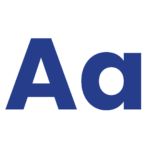
Text Emotion AI
Analyzes written language to identify the sentiment and emotional tone of the content.
Example uses: analyzing written responses, like forum posts and course evaluations, to identify, understand, and address emotional states.

Voice Emotion AI
Identifies emotions based on vocal characteristics like volume, tone, pitch, and speed.
Example uses: monitoring learners’ spoken responses during online classes and virtual presentations to detect nuances in learner interest or distress.
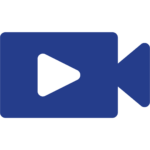
Video Emotion AI
Observes body language, facial expressions, and gestures to determine emotional states.
Example uses: observing facial expressions and body language during video conversations and online exams to understand learners’ confusion and levels of interest or disinterest.
The images below illustrate how video emotion AI software might appear from an instructor’s perspective when reviewing, offering insights into learners’ interest and engagement.
“High Attention” highlights that learner attention increases when making eye contact.
“Low Attention” shows a decreased level of attention when they look away from the screen.
High Attention
Low Attention
The images below illustrate how video emotion AI software might appear from an instructor’s perspective when reviewing, offering insights into learners’ interest and engagement.
“High Attention” highlights that learner attention increases when making eye contact.
“Low Attention” shows a decreased level of attention when they look away from the screen.
High Attention
Low Attention
While eye contact with a webcam doesn’t necessarily mean they’re really paying attention, and looking away doesn’t mean they aren’t listening, when paired with other metrics, like how long they looked away, facial expressions, and other body language, it can help gain a broader understanding of behavior and emotion.
Educators can use these individual insights or similar data from all learners to understand certain activities that boost attention and engagement, which topics confuse learners, and more.
AI language tools
Newer language-related AI can understand the nuances of languages like slang, accents, and dialects to build truly global dialogues in online courses.
Inclusive speech recognition AI
Some speech recognition AI is trained specifically to recognize, understand, and adapt to impaired speech. This technology makes it easier for students with speech disabilities and other conditions that impair speech to take part in online classes by turning their speech into text or clear audio that others can understand. This would allow them to ask questions, join discussions, and interact in real time without needing someone else to interpret for them.
Name pronunciation AI
Name pronunciation AI integrates throughout your online courses within the LMS, SIS, and other platforms to help others pronounce students’ names accurately. It uses databases of audio name pronunciations and algorithms that recommend correct pronunciations. Learners voice-record their names, and the recording is available throughout the platforms.
Name pronunciation AI can be used in:
- Online class discussions
- One-on-one advising sessions
- Virtual information sessions
- Recruitment conversations
- Student support
Realistic sign language interpretation AI
Instead of using cartoon-like avatars, newer sign language interpretation AI creates a more realistic experience by splicing together videos of real people signing.
Some sign language AI can also provide real-time translation of spoken language and text to sign language and vice versa, making content accessible to deaf or hard-of-hearing learners.




AI accessibility checkers
AccessiBe and Equally AI are two AI-powered tools that help institutions, faculty, and staff check their websites, courses, and content for accessibility. These solutions continuously monitor resources and automatically make adjustments to improve accessibility and meet compliance standards.
This isn’t AI, but Accessibility Desk provides a hub of free accessibility tools to check websites and content for accessibility.
Learn more about web accessibility compliance standards and guidelines.
Part 4: Managing Emotions
Emotions, moods, and feelings, are types of affective states that influence nearly every aspect of our lives, from physical health and behavior to how we socialize and learn (Dukes et al., 2021). These states, especially emotions, also play a significant role in learning because students experience almost every major emotion in academic settings, such as happiness, enjoyment, frustration, anger, sadness, anxiety, and boredom (Pekrun et al., 2002).
If you’re truly addressing accessibility, these states need to be part of your efforts. But it isn’t as simple as positive vs. negative because sometimes negative emotions can actually motivate students (Pekrun et al., 2023).
Can you clearly define and distinguish emotions and feelings? If not, you’re not alone. There are seemingly endless definitions and interpretations, so let’s go over some definitions:
- Affective states are subjective psychological experiences that include emotions, feelings, and moods, that typically (but not always) involve physiological responses such as increased heart rate, sweating, etc. (Fischer et al., 2016; Munezero et al., 2014).
- Emotions are conscious, subjective experiences that are caused by a specific object/situation; emotions are generally more intense and shorter in duration than moods (LeDoux, 2015; Pekrun et al., 2023).
- Feelings are how we interpret and experience emotions based on our beliefs, expectations, experiences, and the meaning we assign to a situation or event (van heijst et al., 2025).
- Moods are low(er)-intensity and that last longer than emotions, and usually lack a specific cause (Pekrun & Lauderer, 2020; Scherer, 2005).
Although it isn’t a perfect analogy, the relationship between emotions and feelings is similar to that of cognition and metacognition. Emotions are like cognition (the experience), while feelings are more like metacognition because they involve reflection and evaluation of those emotional experiences.
Test anxiety
Imagine the queasy feeling in your stomach before an exam starts. Your hands are clammy. Your heart is beating a mile a minute. All the information you studied seemingly vanishes.That’s test anxiety.
It’s one of the most common emotions college students experience (Cassady et al., 2025; Pekrun et al., 2010; Tze et al., 2016). Test anxiety can negatively impact test performance, reduce student engagement (Pekrun, 2024; Woldeab & Brothen, 2019), and it can also reduce students’ emotional engagement, which interferes with self-efficacy as well as persistence and participation in the course (Lu et al., 2024). While test anxiety can interfere with learning and performance, it also affects mental health and contributes to physical and physiological problems such as an elevated heart rate, fatigue, and a weakened immune system (Fischer et al., 2016; Pekrun, 2024).
The more anxious a student feels, the more likely they are to cheat (Eshet et al., 2024). If they are anxious and expect a poor grade, they’re more likely to take risks like cheating than students who expect to do well (Salgado et al., 2022).
What causes test anxiety?
Test anxiety is so common that it’s often just chalked up to the student’s personality, which is part of it (to an extent) or blaming it on them being nervous because they just didn’t study hard enough. But that isn’t always true. Test anxiety can overwhelm some students regardless of the situation, which is a barrier that can crush test performance.
Tests are already stressful for many students, and when they are taken online, much of that anxiety comes from concerns about the technology, whether it will work, what it requires, and how to use it (Conjin et al., 2022).
Tips to reduce test anxiety
The good news is that there are steps you can take to help reduce test anxiety:
- Require students to complete a practice exam before the actual test. This helps them get comfortable with the testing process and identify potential issues ahead of time.
- Set expectations: Let students know what the test will cover, its format, and any other details (time limit, grading criteria, etc.) to reduce uncertainty and help them prepare.
- Review the rules, instructions, and procedures: Go over the test rules, instructions, and procedures, and answer any questions students may have to avoid confusion and uncertainty.
- Explain how any testing technology works. Walk students through how the testing platform works, the setup steps they need to complete, and system requirements like browsers and operating systems, internet speed, and necessary hardware (e.g., webcam, microphone). Explain what can happen if these requirements aren’t met so they can fix issues ahead of time instead of dealing with them during the exam.
- Show students how to access technical support: Provide technical support contact information and show them how to access it.
- Provide and clearly communicate accommodations. Provide accommodations and discuss them with students. Explain what accommodations are available, how to request them, and the steps for getting approval. This helps students avoid last-minute problems and reduces stress by making sure their needs are addressed before test day
Did you know? Many college students with disabilities don’t disclose them because they’re unaware of available support or how to access it, and they fear stigma, judgment, and unequal treatment from peers and instructors. (Adam & Warner-Griffin, 2022; Herrick et al., 2020)
Reducing test anxiety & improving accessibility with online proctoring
Honorlock reduces test anxiety and improves accessibility by making it easier for students to prepare and complete their exams without technical issues and disruptions.
Students can take unlimited practice exams before test day, instructors can set tailored accommodations, and the platform works in low-bandwidth environments. This means fewer technical issues, less uncertainty, and a more comfortable testing experience for every test-taker.
“It’s the empathy that sets Honorlock apart. Our students are anxious enough; having someone actually respond and care made all the difference.
Caryn Sever, Director of Instructional Design and Development, Northern Virginia Community College
Here’s how Honorlock improves accessibility and reduces test anxiety:
Flexible accommodations
Instructors can easily enter and manage accommodations, such as extra time, bathroom breaks, allowing specific assistive devices, or bypassing ID verification.
Practice exams and preparation resources
Unlimited practice exams, a detailed Knowledge Base, and guided tour (includes system requirements check, ID verification walkthrough, and room scan preview) help students feel confident before their exams.
Minimal system requirements
Test-takers with low bandwidth can take proctored exams can continue without disruption. We do not automatically end sessions for connection issues.
Screen reader and keyboard navigation support
Honorlock works with screen readers and provides clear visual outlines for keyboard navigation, making the platform easier to use for those with visual or motor impairments.
Human-centric proctoring
AI flags are reviewed by trained live proctors who understand accommodations and avoid unnecessary interruptions because they only intervene when misconduct likely occurred. Our proctors are also trained in de-escalation and stress-reduction, which helps students stay focused on the exam.
By designing for accessibility from the start and continually auditing and improving, Honorlock creates a more equitable testing environment for all students. The result is a proctoring solution that supports all students, reduces stress and anxiety, and protects academic integrity.

“Honorlock was a lot less invasive and less glitchy. It felt way more seamless and creates an easier testing experience. It just lets you take your test without any interruptions.”
Madi Kuokos, Student at the University of Florida graduate
Test anxiety's link to other negative emotions
Test anxiety can create a chain of negative effects on learning, where lower test performance leads to reduced confidence and motivation, which can turn into anger or boredom.
Along with test anxiety, anger and boredom are two of the most harmful emotions for learning. They reduce academic performance, student engagement, and motivation. The only difference is that anger, like anxiety, can sometimes (rarely, but sometimes) motivate students. Boredom only creates negative results.
But boredom isn’t just being disinterested; it’s disinterest and active avoidance of learning (Pekrun, et al., 2010; Tam et al., 2023). In other words, total disengagement.
For example, you can be completely disinterested in a course, but you know the information will be valuable for future courses, so you’ll still try (you’re just salty about it). When you’re in a true state of boredom, you’re disinterested and you don’t believe the information is valuable, so you avoid it at all costs. Boredom can be triggered when tasks are repetitive, monotonous, and lack the appropriate complexity for students (Pekrun, 2010).
How to reduce boredom:
- Emphasize the value. Students need to know why the course is important to them and their future. If you’re thinking, “Well, they paid for it and getting good grades are important,” but remember one little rhyme: C’s get degrees. In other words, if they don’t think it’s valuable, they may do just enough to get by (if anything at all).
- Meet students where they are. If the material is too difficult or too easy, boredom is more likely. Manually creating custom learning paths for each student isn’t realistic, but there are LMS tools/integrations, intelligent tutoring/adaptive systems, and even AI that can help.
- Mix things up. Incorporate different types of learning activities and materials. Can any of your content or modules be revamped to include something new? Most likely. AI tools can probably help you out too.
- Earlier in this guide, we discussed using consistent formatting to help students navigate a course. You can keep that format, but change up the activities and types of content.
Learn more about why students cheat (beyond obvious reasons)
Section References
Adam, T., Warren-Griffin, C. (2022). Use of supports among students with disabilities and special needs in college. Institute of Education Sciences, National Center for Education Statistics, U.S. Department of Education.
Cassady, J. C., Tan, S. H., Robiullah, A., Badzovski, I., & Janiuk, J. (2025). Methods employed in studies identifying “levels” of test anxiety in university students: A systematic review. Behavioral Sciences, 15(3), 331-. https://doi.org/10.3390/bs15030331
Conijn, R., Kleingeld, A., Matzat, U., & Snijders, C. (2022). The fear of big brother: The potential negative side‐effects of proctored exams. Journal of Computer Assisted Learning, 38(6), 1521–1534. https://doi.org/10.1111/jcal.12651
Dukes, D., Abrams, K., Adolphs, R., Ahmed, M. E., Beatty, A., Berridge, K. C., Broomhall, S., Brosch, T., Campos, J. J., Clay, Z., Clément, F., Cunningham, W. A., Damasio, A., Damasio, H., D’Arms, J., Davidson, J. W., de Gelder, B., Deonna, J., de Sousa, R., … Sander, D. (2021). The rise of affectivism. Nature Human Behaviour, 5(7), 816–820. https://doi.org/10.1038/s41562-021-01130-8
Eshet, Y., Grinautsky, K., & Steinberger, P. (2024). To behave or not (un)ethically? The meditative effect of mindfulness on statistics anxiety and academic dishonesty moderated by risk aversion. International Journal for Educational Integrity, 20(1), 6–18. https://doi.org/10.1007/s40979-024-00151-w
Fischer, S., Nater, U. M., & Laferton, J. A. C. (2016). Negative stress beliefs predict somatic symptoms in students under academic stress. International Journal of Behavioral Medicine, 23(6), 746–751. https://doi.org/10.1007/s12529-016-9562-y
Herrick, S. J., Lu, W., & Bullock, D. (2020). Postsecondary students with disabilities: predictors of adaptation to college. Journal of College Student Retention: Research, Theory & Practice, 24(2), 603–624. https://doi.org/10.1177/1521025120941011
LeDoux, J. E. (2015). Feelings: What are they & how does the brain make them? Daedalus (Cambridge, Mass.), 144(1), 96–111. https://doi.org/10.1162/DAED_a_00319
Lu, K., Zhu, J., Pang, F., & Liu, Z. (2024). Understanding college students’ test anxiety in asynchronous online courses: The mediating role of emotional engagement. International Journal of Educational Technology in Higher Education, 21(1), 50–21. https://doi.org/10.1186/s41239-024-00482-1
Munezero, M., Montero, C. S., Sutinen, E., & Pajunen, J. (2014). Are they different? Affect, feeling, emotion, sentiment, and opinion detection in text. IEEE Transactions on Affective Computing, 5(2), 101–111. https://doi.org/10.1109/TAFFC.2014.2317187
Pekrun, R., & Stephens, E. J. (2010). Achievement emotions in higher education. Higher Education: Handbook of Theory and Research, 25, 257–306. https://doi.org/10.1007/978-90-481-8598-6_7
Pekrun, R., Marsh, H., Elliot, A., Stockinger, K., Perry, R., Vogl, E., Goetz, T., Tilburg, W. A. P. van, Lüdtke, O., & Vispoel, W. (2023). A three-dimensional taxonomy of achievement emotions. Journal of Personality and Social Psychology. https://doi.org/10.1037/PSPP0000448
Pekrun, R., Goetz, T., Titz, W., & Perry, R. P. (2002). Academic emotions in students’ self-regulated learning and achievement: A program of qualitative and quantitative research. Educational Psychologist, 37(2), 91–105. https://doi.org/10.1207/S15326985EP3702_4
Pekrun, R., & Loderer, K. (2020). Emotions and learning from multiple representations and perspectives. Routledge eBooks. https://doi.org/10.4324/9780429443961-25
Pekrun, R. (2024). Control-Value Theory: From achievement emotion to a general theory of human emotions. Educational Psychology Review, 36(3), 83-. https://doi.org/10.1007/s10648-024-09909-7
Salgado, J. F., Cuadrado, D., & Moscoso, S. (2022). Counterproductive academic behaviors and academic performance: A meta-analysis and a path analysis model. Frontiers in Psychology, 13, 893775–893775. https://doi.org/10.3389/fpsyg.2022.893775
Scherer, K. R. (2005). What are emotions? And how can they be measured? Social Science Information, 44(4), 695–729. https://doi.org/10.1177/0539018405058216
Tam, K. Y. Y., Van Tilburg, W. A. P., & Chan, C. S. (2023). Whatever will bore, will bore: The mere anticipation of boredom exacerbates its occurrence in lectures. British Journal of Educational Psychology, 93(1), 198–210. https://doi.org/10.1111/bjep.12549
Tze, V. M. C., Daniels, L. M., & Klassen, R. M. (2016). Evaluating the relationship between boredom and academic outcomes: A meta-analysis. Educational Psychology Review. https://doi.org/10.1007/S10648-015-9301-Y
van Heijst, K., Kret, M. E., & Ploeger, A. (2025). Basic emotions or constructed emotions: Insights from taking an evolutionary perspective. Perspectives on Psychological Science, 20(3), 377–391. https://doi.org/10.1177/17456916231205186
Woldeab, D., & Brothen, T. (2019). 21st century assessment: online proctoring, test anxiety, and student performance. International Journal of E-Learning & Distance Education, 34(1), 1–10. Retrieved from https://files.eric.ed.gov/fulltext/EJ1227595.pdf
Part 5: 5Rs of Accessibility
Accessibility impacts every person and every part of an institution, from who decides to enroll and work there to how long they stay. Ongoing accessibility efforts help create a cycle of growth and long-term success.
Recruitment
Students who need accommodations weigh their college options carefully and have plenty of ways to get the inside scoop. A quick search like “most accessible colleges Reddit” can reveal more than any brochure. They discuss everything from campus and online accessibility to how helpful your accessibility office is and whether the enrollment process is easy or frustrating. They want to know that their needs will be met without unnecessary hassles, which means your technology, campus, and offices (aka your people) all need to deliver.
An institution’s reputation plays a serious role in these decisions. A solid reputation for accessibility attracts students, faculty, and staff, while a poor one can potentially drive them away. From a faculty/staff perspective, would you want to work somewhere that made it feel impossible to get the support and resources you need just to do your job? Probably not.Retention
Accessibility plays a major role in retention across all areas of higher education. When the right systems and support are in place, students stay enrolled and employees stay committed.
Students: Accessibility affects every part of the student experience. When learning materials, technologies, and support services are accessible, students can just focus on learning. But when those fall short, it creates a poor experience that could lead to find an institution that meets their needs.
Faculty and staff: Accessibility matters for employees too. When faculty and staff can access the tools and accommodations they need, they can focus on their work without unnecessary hurdles. It shows the institution values their contributions and supports their wellbeing, which improves job satisfaction and makes them more likely to stay. Without that support, frustration grows and turnover becomes more likely.
Revenue
Resources
Reputation
Accessibility in education helps students participate fully, supports faculty in teaching effectively, and strengthens institutional performance. It reduces barriers that slow learning or limit participation, which improves outcomes for all. When accessibility is prioritized, everyone has the tools and environment they need to succeed. Continue learning more about accessibility and other areas of education by exploring the articles and ebooks below.
More Resources
Trending articles
ebooks & Guides
Click/hover to view form to complete to receive the ebook/guide