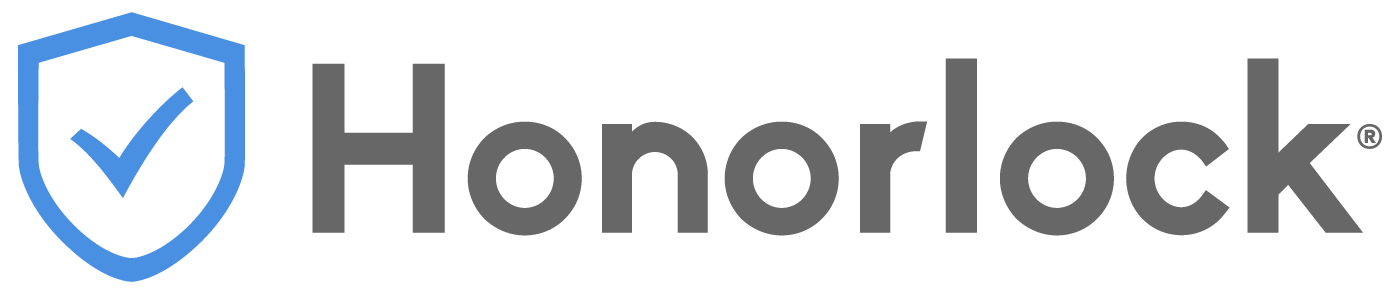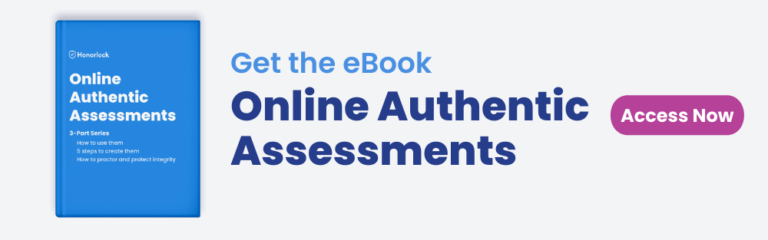Many believe authentic assessments are best for in-person classes, but they’re just as useful in online courses – but there are still challenges.
A nursing student is recording a video demonstration about how to take blood pressure
- What if they have instructions on their desk or a classmate in the room showing them what to do next?
An accounting student is preparing a balance sheet in Excel
- What if they copy and paste formulas or search the internet for help?
Using online proctoring for authentic assessments
For each example in this article, we’ll assume the instructor is using an online proctoring solution that combines AI software and live proctors.
This type of online proctoring allows instructors to prevent cheating by verifying ID, monitoring behavior, detecting cell phone use and voices, identifying leaked test content, and more.
Click here to skip to the online proctoring features overview section of this article.
Authentic assessment video presentations and demonstrations
- Holding a tool and identifying the parts
- Demonstrating how the tool actually works
- Presenting one idea they have to improve the tool
Example: A nursing student identifies the parts of a stethoscope, demonstrates how it works, and presents one way they believe it can be improved.
How to use proctoring for online presentations and demonstrations
Detect voices and get a transcript of what was said
The AI proctoring software can detect voices and provide the instructor with a transcript of what the student said during the assessment presentation. This can help save time when checking for certain topics without watching the whole video.
The AI software also listens for specific keywords or phrases, such as “Hey Siri” or “OK Google,” and words from a custom list provided by the instructor, such as “help me,” or “what’s the answer?”
If the AI detects any potential dishonesty, it alerts a live remote proctor to pop into the online assessment session to intervene and redirect the student.
Scan the room and monitor student behavior
If the instructor wants to make sure that students aren’t using any notes or resources during the assessment, they can require students to complete a room scan and the AI proctoring software monitors student behavior throughout the assessment to detect potential dishonesty.
Record the presentation/demonstration
The AI proctoring software records the entire presentation for the instructor to watch. The recording also includes timestamps of any suspicious behavior to review.
Group presentation authentic assessments
Example: Three students in different locations record a group presentation using a video conferencing platform.
How to use remote proctoring for group presentations
Much of this process is the same as recording an individual student’s presentation.
Instructors can use remote proctoring to verify each student’s ID, scan the room for additional notes and resources, record the presentation video, and to get a transcript of what the students said during the presentation.
The instructor would just review the audio and video of the presentation from one student in the group.
Authentic assessment essays (typed and handwritten)
Example: Students write an essay by hand or they can type it in an online word processor, such as Google Docs or Microsoft Word.
How to use online proctoring for essays and written test questions
Allow handwritten essays
Some students may be more comfortable with handwriting their essay. Handwritten essays can be allowed by providing the live proctor with specific settings, instructions, and test rules.
Proctoring setting
The instructor turns on Scratch Paper Allowed and the AI won’t flag a student for looking down at their paper.
The student would simply show the blank paper before they start writing and upload the written essay after they complete it.
Test rules and instructions for students
The instructor provides test rules and instructions that require the student to use white paper and a black or dark blue pen.
Use a browser guard to only allow access to specific sites
The instructor provides a list of specific browser-based word processors that students can access to type their written response, such as Google Docs and Microsoft Word.
After students complete the essay, there are workflows in the LMS for uploading written work, notes, and scratch paper.
Detect when students use their cell phones to look up test answers
Some online proctoring software can detect when students attempt to use their cell phones or other devices to access test bank content during the exam.
Verify student ID
The webcam is used to verify student ID in about a minute so that instructors can be sure that the student completing the assessment is the one getting credit for it.
Authentic assessment math problems using pen and paper
Example: Students read the math problems on the online assessment and use scratch paper to complete the math problem.
How to proctor math problems completed by hand using pen and paper
Proctoring math problems that are answered using pen and paper will be similar to the process for handwritten essays.
In addition to verifying ID, scanning the room, monitoring behavior, and detecting cell phones, specific settings and instructions can be used to proctor online math problems.
To help keep the review process organized, the instructor can provide specific instructions for students to follow such as:
- Only use black or dark blue pen and blank white paper
- Only answer one question per side of paper
- Before you begin answering the question, hold the blank paper up to the camera
- Clearly write the question number in the top left corner of the paper
- Show your work after your complete each question
- To show your work, hold the piece of paper up to the camera for three seconds after you complete each question
- If you need to redo your work, hold the piece of paper up for the question you’re redoing, cross out your answer, start your new work on a blank piece of paper and repeat the steps
Authentic assessment requiring the use of real-world software
Example: Accounting students must prepare their own balance sheet from scratch using Google Sheets or Microsoft Excel.
How to use online exam proctoring for assessment activities using real-world software
Use a browser guard to prevent access to other websites
A browser guard is a quick way to prevent students from opening new windows, tabs, or applications. It can also be used to only allow specific URLs during the online authentic assessment.
Record students’ screens during the assessment activity for review
The students’ screens can be recorded throughout the assessment activity and the instructor can watch the videos to see how students completed it.
Record audio for an “explainer video”
In addition to recording students’ screens during the assessment activity, instructors can also record audio. This way, instructors can watch the student complete the activity and the student can explain what they’re doing and why.
As previously mentioned, the audio recording also comes with a transcript of what the student said during the recording.
Similar to the authentic assessment activities mentioned earlier in this article, instructors can also verify ID, detect cell phone use, and complete a room scan.
Open book authentic assessments
Example: The assessment, or parts of the assessment, allow students to use specific books and resources in physical and electronic formats.
How to use online proctoring for open book test questions
Scan the room to ensure that only permitted resources are available
During the room scan, students can have instructor-permitted books in the testing area that they can use during the proctored authentic assessment.
Identify leaked test questions
Instructors can use technology to search the Internet to identify when test questions have been leaked. If any leaked test questions are found, instructors are given simple steps to take control of their exams’ integrity.
Only allow specific digital resources
Instructors can allow students to access specific digital resources during the proctored exam. The instructor simply adds the exact URLs of permitted sites in the exam setup.
Honorlock makes it easy to proctor online authentic assessments
Assessment recordings are time-stamped to streamline reviews
After the authentic assessment is complete, instructors can access actionable reports and time-stamped recordings within the LMS dashboard.
The reports include important information about student activity, such as potential violations and suspicious behavior, in an easy-to-read format to streamline the review process.
The direct LMS integration creates a familiar testing environment
Honorlock’s proctoring software integrates with the existing LMS, which creates a very familiar test experience for students and instructors.
- Instructors create assessments just like they already do and then simply choose which online proctoring features to use
- Students take the proctored assessment within the LMS like they’re accustomed to and get live support without leaving the assessment window
- No extra passwords or logins needed
Students can take proctored authentic assessments 24/7/365 and get live support
Even though Honorlock makes things simple and easy, we still provide live support for students and faculty – any time, day or night.
Combines AI with human proctors which can help reduce student test anxiety
Honorlock’s AI monitors each student’s online assessment session and alerts a live, US-based proctor if any potential academic dishonesty is detected. The live proctor can then use an analysis window to review the situation before entering the assessment session via chat-box to address the situation and help the student get back on track.
This approach delivers a much less intimidating and non-invasive proctored testing experience for the student.
Detect cell phones and other devices
The ability to detect cell phones and other devices is especially important because most students have access to one or more devices. Honorlock’s online proctoring software can detect when students attempt to use their cell phone, tablet, and laptop to access test bank content during the authentic assessment.
Scan the testing environment
Before the authentic assessment begins, instructors can require students to scan the room and the desk area to ensure no unauthorized people or items are in the testing environment.
If the instructor would like the student to show certain items, such as blank scratch paper or a book, they can use the “Additional Instructions” section to detail what they’d like the student to do for the room scan.
Block access to websites and applications
Honorlock’s Browser Guard™ prevents and/or flags if the student attempts to open new windows or tabs or interacts with any other application on the desktop. It can also be used to only allow students to access specific websites while still blocking access to others.
Identify leaked test questions and take action to protect content
Honorlock’s Search & Destroy technology searches the internet to identify exam questions that have been shared online and if leaked exam questions are found, instructors are given simple steps to take control of their exams’ integrity.
Verify ID in about a minute
ID verification quick and simple with Honorlock. Our AI captures a picture of the student along with their photo ID. In about 60 seconds, students are able to begin their proctored online exam.
Detect voices and get transcripts
Our online exam proctoring software listens for specific keywords or phrases, such as “Hey Siri” or “OK Google,” or words from a dynamic list, such as “help me,” or “what’s the answer.” The AI then alerts a live remote proctor to pop into the online exam session via chat to intervene and redirect the student.
Additionally, Honorlock creates a written transcript whenever a voice is detected.