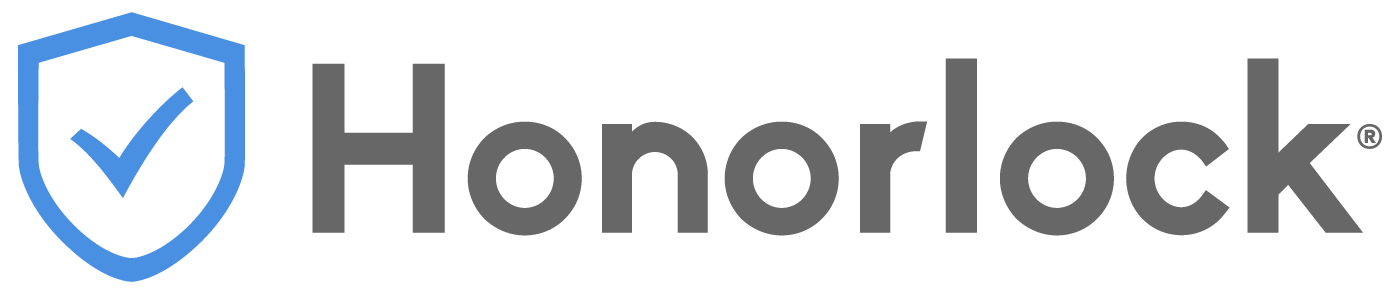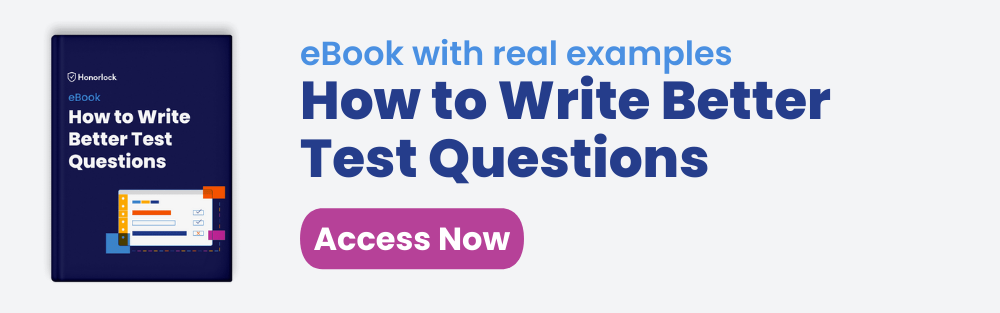As a driver, you’ve probably come across some confusing parking signs such as, “Compact Car Parking Only.” A person hunting for a convenient parking spot may think, “Compact compared to what?” Parking signs like this leave room for interpretation. When you make rules for online exams, be sure to leave no room for interpretation by making them understandable and direct.
Creating online exams for students is one thing, making rules for online exams is another. Both are equally important to your students’ success and testing experience. In addition to common test rules, be cognizant of other rules and accommodations you may need to include.
Whether you’re new to online tests or just looking for some new tips, this blog post will show you how to effectively make rules for online exams that avoid confusion and guide your students to a successful online testing experience. Let’s explore.
Examples of common test rules
Rules to follow during all online proctored exams:
- You must use a functioning webcam and microphone
- No cell phones or other secondary devices in the room or test area
- Your desk/table must be clear or any materials except your test-taking device
- No one else can be in the room with you
- No talking
- The testing room must be well-lit and you must be clearly visible
- No dual screens/monitors
- Do not leave the camera
- No use of additional applications or internet
How to make rules for online exams
Examples of what to do and not do when you make rules for online exams
In the “Don’t do” examples below, you’ll see the importance of being clear about the rules and expectations to avoid any confusion.
Don’t do: Don’t speak with your friends or family during the exam.
Do: No talking during all exams.
In the “Don’t do” example, the student may think: “my peer from class isn’t my friend or family, so it’s okay to speak with them for help.”
Don’t do: No other devices in view during this exam.
Do: Remove all other electronic devices from the testing area/room during all exams.
In the “Don’t do” example, the student may think: I can’t have other devices in view of the webcam, but I can use other devices if they’re out of sight of the webcam.”
Don’t do: Do not copy and paste using your mouse.
Do: Do not use any copy, cut, or paste function with your mouse, keyboard, voice command, or device.
In the “Don’t do” example, the student may think: “I can’t copy and paste using my mouse, but I can use keyboard shortcuts.”
The “do” example in each scenario above provides clarity and removes room for subjective interpretation. Keep these in mind when you write test rules for online exams.
How to make additional accommodations and rules for online exams
Each online exam is different and may need additional rules or accommodations for individual students to successfully complete the exam.
Example situations:
- To complete the online proctored exam, students need access to a specific webpage or application, such as an on-screen calculator during their exam.
- Providing accommodations for specific students based on their individual needs, such as bathroom breaks or an interpreter in the room.
These are all things that you can specify in your test rules and accommodations through your LMS and proctored testing system.
Examples of additional online test rules and accommodations
Extended exam time limits and multiple attempts
Exam-level settings configured within the LMS, as well as student-specific accommodations, are automatically captured by proctoring solutions such as Honorlock. Information related to additional time, as well as the number of exam attempts allowed, do not need to be included since they are automatically captured by the integration.
Whitelist specific pages and applications
When you create an online test rule that uses a whitelist feature, students can visit specific websites while still restricting them from visiting any other website during their online proctored exam session. If the student attempts to visit a restricted website they will not be allowed into this website and it can be recorded by online proctoring software
Bathroom breaks
For lengthy online proctored exams, students may require bathroom breaks. To provide this accommodation, you can simply write a note for the remote proctor to use during the exam, such as the following examples:
- John Doe is allowed three 5 minute bathroom breaks during the online test.
- Jane Doe is allowed 1 bathroom break every 15 minutes during the online test.
Allowing assistive technology
With more institutions moving to online testing, assistive technology is a common need to complete online exams. Aside from ensuring the assistive technology integrates with your remote proctoring system and LMS, you’ll provide notes for the remote proctor that specific student’s are allowed to use assistive technology. For example:
- Jane Doe is allowed to use a screen reader during the online test.
- John Smith is allowed to use speech to text software.
Allowing scratch paper
If you’re administering any paper-based written exams and STEM tests, you can make test rules to indicate that students can use paper and pencil. For example:
- Students can use both sides of one 8×11 blank piece of white paper using a black or blue pen.
- Students can use blank white paper and a black or blue pen to complete math problems.
- Students must show the paper after each test section is complete.
Keep these examples in mind next time you make rules for your online exams. Remember to be direct and understanding, and leave no room for interpretation.
Sign up below to receive more resources for tips, best practices, white papers, and industry trends
Want to see Honorlock in action? Schedule a demo.