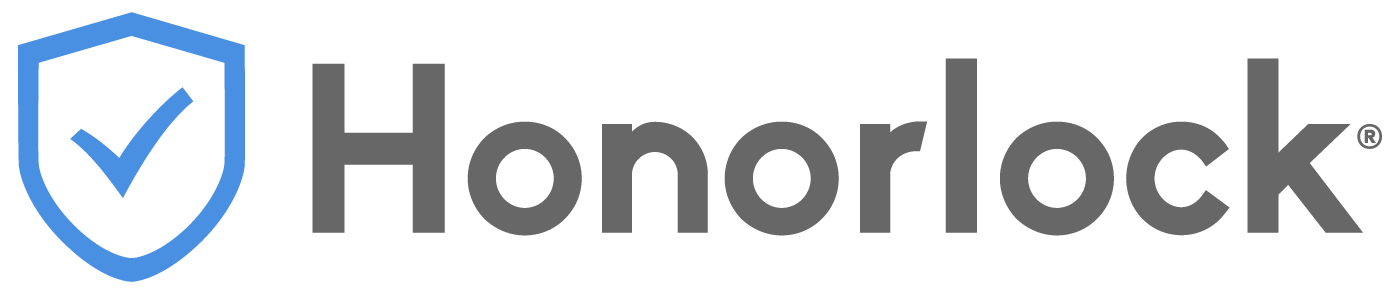Assistive technology solutions in remote learning play a vital role in creating an accessible and inclusive learning environment for students. Accessibility means creating the ability for people to access any environment, service, or product regardless of their disabilities or particular needs.
Much like we expect buildings to have wheelchair ramps, elevators, and braille, remote learning technologies must offer similar accommodations. Any remote learning technology, whether it’s software or hardware, must be inclusive and accessible for every person.
This article will review:
- What is assistive technology?
- Disability types and common assistive technology solutions used for each
- How specific assistive technology solutions work
- How to ensure other educational technology platforms are accessible
What is assistive technology?
Assistive technology is any item, product, equipment that is used to increase, maintain, or improve functional capabilities for students with disabilities, according to the Individuals with Disabilities Education Act (IDEA) law.
What types of disabilities are there?
The CDC defines a disability as, “any condition of the body or mind (impairment) that makes it more difficult for the person with the condition to do certain activities (activity limitation) and interact with the world around them (participation restrictions).” The section below defines disability types based on the CDC definitions and additional information such as commonly used assistive technology solutions for each.
Disability Types
Visual Impairment: A decreased ability to see to any degree that causes problems not fixable by usual means, such as glasses or medication.
Other terms that are often used to describe students with visual impairments are partial vision, low vision, legally blind, and totally blind.
Common assistive technology solutions used for visual disabilities:
- Screen reader
- Text to speech
- Braille displays
- Magnification software
- Dictation software
- Optical Character Recognition
Hearing Disability: Any degree of hearing loss, whether severe or mild. Other terms used to describe students with hearing loss are deaf, deafened, hard of hearing, and hearing impaired.
Common assistive technology solutions used for hearing disabilities:
- Hearing aid
- Captioning
- Speech to text synthesizer
- FM system
Motor/Mobility Disability: The partial or total loss of function of a body part. This may result in muscle weakness, poor stamina, lack of muscle control, or total paralysis.
Common assistive technology solutions used for motor or mobility disabilities:
- Voice recognition software
- Accessible keyboard and mouse (and alternatives)
- Mouth stick
- Hand wand
- Eye tracking (or eye gaze tracking)
Learning Disability: Limitations in mental functioning, thinking, and reasoning.
Common assistive technology solutions used for learning disabilities:
- Text to speech
- Speech to text
- Word prediction software
- Graphic organizers
Speech Disorder: A communication disorder such as stuttering, impaired articulation, a language impairment, or a voice impairment that impacts performance, according to the IDEA law.
Common assistive technology solutions for speech disorders:
- Speech to text
- Text to speech
- Augmentative and alternative communication (AAC) devices (symbol communicators, screen sentence grids)
How does assistive technology work?
This section focuses on several common assistive technologies: screen reader, assistive keyboard and adaptive mouse, dictation software, video and audio captions/transcripts, and graphic organizers.
Screen reader
A screen reader transmits text and image information displayed on the computer screen into speech or touch (braille) that a visually impaired user can process. Most screen readers also have functionality that helps students with visual disabilities navigate websites and other computer applications.
Screen readers are relatively easy to use and set up because most modern computers, cellphones, and tablets have a built-in screen reader function. The screen reader software you choose depends on your device, browser preference, and the applications you use.
Popular screen reader software: Job Access With Speech (JAWS), NonVisual Desktop Access (NVDA), Apple VoiceOver, and Orca.
Assistive keyboard and adaptive mouse
An assistive keyboard is designed and modified for students based on several disabilities and needs such as motor and visual impairments.
Keyboards for motor impairments
Keyboards are adaptive for those with motor impairments such as dexterity and muscle control.
These assistive keyboards may have raised areas between the keys, allowing the student to place their hands on the keyboard before finding the right key, which helps with typing accuracy because it requires a more deliberate action from the user. Keyboards can also be built for right or left-handed people and include shortcut functionality for ease of use.
Keyboards for visual impairments
Assistive keyboards for visual disabilities include features such as large print and high contrast keys, color indicators for shortcuts, and braille.
Adaptive mouse
An adaptive mouse makes it easier for students to click, scroll, and navigate the computer screen. They also eliminate the need for gripping and wrist movements. Some assistive technologies that can be considered an adaptive mouse are a mouth stick, eye controlled mouse, and head controlled mouse.
Mouth stick: assistive technology for students with total or partial loss of hand control allowing them to type and click. As an example, a user can puff then sip to indicate a mouse click.
Eye controlled mouse: this assistive technology tracks eye movements to move the mouse pointer to the area of the screen where the student is looking.
Head controlled mouse: an assistive technology that translates specific head movements for mouse movement and functioning. If the student moves their head to the right, the mouse pointer will move to the right.
Dictation Software
ssistive dictation software helps students with physical disabilities such as the ability to write and cognitive disabilities such as dyslexia. Dictation software is built into most modern devices and includes many assistive technologies such as speech to text and text to speech software and devices.
For example, speech to text dictation software can help a student who cannot type because they can simply say the words out loud, including punctuation marks, and the software put the spoken words into text. In contrast, text to speech dictation software can help a student who may have trouble with speech; they can type the words into the dictation software and it will render the text into speech.
Popular dictation software: Dragon, Apple Dictation, GoogleDocs Voice Typing, Windows Speech Recognition, Otter
Video and Audio Transcription
Video and audio can create an engaging and interactive remote learning for students if they can see or hear what’s being communicated.
Many accessibility compliance standards require that all video, audio, images, and any other multimedia content should have text alternatives such as video subtitles and captioning, as well as audio transcripts and descriptions. These text alternatives allow students to perceive and understand multimedia content in the remote learning environment.
- Video subtitles are what is said in the video.
- Video captions provide speech and non-speech elements in the video such as a doorbell ringing.
- Audio transcripts and descriptions are a text version of the spoken audio and provide important visual information.
Popular captioning and subtitling software: YouTube, Subtitle Horse, Amara
Graphic Organizers
According to the Learning Disabilities Association of America, graphic organizers are an assistive technology that helps students through visual thinking tools. This remote learning technology helps students organize information, visualize ideas, brainstorm, plan, improve reading comprehension, and compare and contrast ideas, and more. Flow charts, Venn diagrams, and concept maps are commonly used graphic organizers.
Accessibility of Educational Technology in Remote Learning
The importance of remote learning technologies, such as remote proctoring software, learning management systems, and video conferencing continues to grow every day.
Using accessibility-friendly and assistive technology for learning disabilities at your institution provides an inclusive remote learning environment with accessible online classes and keeps your institution compliant with accessibility standards and laws. But how do you make sure that remote learning technology and platforms are accessible and compliant? Review the VPAT and determine which accessibility compliance standards are relevant for your online classes.
What is a VPAT?
The Voluntary Product Accessibility Template (VPAT) is a document from a Washington-based policy group that provides a standardized reporting format for product accessibility conformance.
What to look for in a VPAT
Simply having a VPAT available for an educational technology product doesn’t mean the document includes information relevant and useful for your needs. The information in a VPAT needs to be relevant to an institution’s accessibility conformance review process. Reviewing the VPAT ensures that the educational technology also supports specific assistive technologies based on your needs.
Look for these in a VPAT:
- Versions
- Editions
- Date completed
- Evaluation methods
- Remarks/explanations
As an example, here’s the beginning of Honorlock’s VPAT (below), which is available on the Honorlock website and provides the report version and edition, date completed, and evaluation methods used. The VPAT continues to explain each item’s conformance level along with remarks and explanations.
Honorlock Accessibility Conformance Report
Revised Section 508 Edition VPAT ®
Version 2.3 (Revised) – March 2021
Name of Product and Version: Honorlock
Product Description: Online remote proctoring
Report Date
March 17, 2021
Contact Information
If you have questions about the information in this document, please contact us via accessibility@honorlock.com.
Evaluation Methods Used
Honorlock was evaluated using automated and manual testing procedures. Honorlock web content and user pages were evaluated with JAWS 2019 and the Chrome browser in the Canvas learning management system. The accessibility evaluation was conducted by Honorlock staff familiar with the product and a third-party accessibility tester familiar with both JAWS and Canvas.
Web Accessibility Compliance Standards
There are a few web accessibility compliance standards and groups that we’ll review to help your institution focus on meeting and exceeding them.
W3C
The World Wide Web Consortium is a community group that creates, develops, and maintains Web Accessibility standards that create a “web for all”. W3C’s goal is to provide equal access regardless of the students’ mental or physical ability, hardware, software, location, and language.
ADA Standards
The Americans with Disabilities Act (ADA) Standards for Accessible Design was created by The Department of Justice. These standards ensure that all users of electronic information and technology will have equal accessibility regardless of their disability. ADA standards cover several areas such as text design, hyperlinks, images and descriptions, and audio/video.
WCAG
Web Content Accessibility Guidelines is a technical standard developed through W3C processes. WCAG creates a shared standard for web content, such as website pages, videos, and structure, that’s accessible and inclusive for all users.
Section 508
Section 508 is a federal requirement to ensure that organizations create and maintain accessible information and communications technology (ICT) to all people who have disabilities. ICT includes hardware, multimedia, and more.
Proactive Accessibility Practices Position Institutions as Leaders
By ensuring that all educational technology and assistive technology used at your institution are accessible and compliant, you’re creating an equal remote learning experience for all students. As more educational institutions are moving towards remote learning and educational technology is rapidly evolving, being proactive with accessibility helps position your institution at the forefront of online education and truly levels the playing field for all students.
Want to learn more about accessibility compliance standards and steps to creating accessible online classes? Finish the series.
Sign up below to receive more resources for tips, best practices, white papers, and industry trends
Want to see Honorlock in action? Schedule a demo.