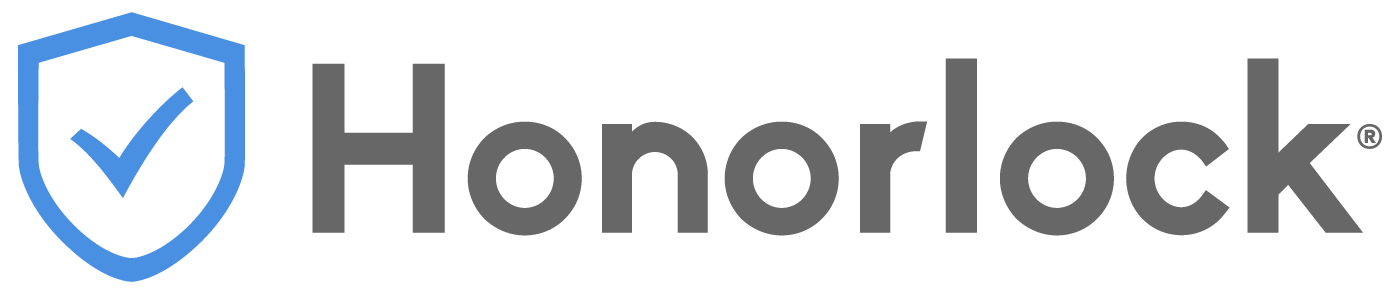Much like we expect buildings to have wheelchair ramps and elevators, remote learning technologies must offer similar accommodations that make it possible for every student to participate, interact, and learn.
- Captions and subtitles help students who are Deaf or hard of hearing, but plenty of students keep them on because they help them follow along… and they’re clutch when you’re watching a video and the sound of you crunching on snacks is louder than the audio.
- Screen readers and text-to-speech help students who are blind, and they work well if you want to listen to a lecture in the car or at the gym.
- Transcription tools are great for non-native speakers and gold for those who don’t like watching videos.
Those are just a few examples, but the takeaway here is that accessibility and all the technologies and features involved help everyone in one way or another.
This article will review:
- Different types of disabilities and conditions
- Assistive devices and technologies to help support those students
- What to look for when assessing the accessibility of educational technology
- Web accessibility compliance standards you need to know
What is assistive technology?
Assistive technology is any item, product, equipment that is used to increase, maintain, or improve functional capabilities for students with disabilities, according to the Individuals with Disabilities Education Act (IDEA) law.
What types of disabilities are there?
The CDC defines a disability as “any condition of the body or mind (impairment) that makes it more difficult for the person with the condition to do certain activities (activity limitation) and interact with the world around them (participation restrictions).”
The section below discusses disability types based on the CDC definitions and commonly used assistive devices and technologies for each.
Disability Types
Visual impairments (blindness, low vision, color blindness)
Visual disabilities and impairments relate to a decreased ability to see to any degree that causes problems not fixable by usual means, such as glasses or medication. Other terms that are often used to describe students with visual impairments are partial vision, low vision, legally blind, and totally blind.
Color blindness simulation








Assistive technology and devices used for visual disabilities:
- Screen reader
- Text to speech
- Braille displays
- Magnification software
- Dictation software
- Optical Character Recognition
Color Blindness Simluation








Hearing (deaf and hard of hearing)
Hearing disabilities refer to any degree of hearing loss, whether severe or mild. Other terms used to describe students with hearing loss are deaf, deafened, hard of hearing, and hearing impaired.
Assistive technologies for hearing disabilities:
- Hearing aid
- Captioning
- Speech-to-text synthesizer
- FM system
Mobility and motor disabilities
Motor and mobility disabilities and conditions are the partial or total loss of function of a body part. This may result in muscle weakness, poor stamina, lack of muscle control, or total paralysis.
Assistive devices for motor and mobility disabilities:
- Voice recognition software
- Accessible keyboard and mouse (and alternatives)
- Mouth stick
- Hand wand
- Eye tracking (or eye gaze tracking)
Cognitive and learning disabilities
Cognitive and learning disabilities are limitations in mental functioning, thinking, and reasoning.
Assistive technology to support learning disabilities:
- Text to speech
- Speech to text
- Word prediction software
- Graphic organizers
Speech and language disabilities
Speech disorders are conditions that interfere with a person’s ability to produce, use, or understand speech, and may be mild or severe. Types include articulation, fluency (stuttering or cluttering), motor speech, phonological, and voice disorders.
Common assistive technology solutions for speech disorders:
- Speech to text
- Text to speech
- Augmentative and alternative communication (AAC) devices (symbol communicators, screen sentence grids)
How does assistive technology work?
This section focuses on several common assistive technologies: screen reader, assistive keyboard and adaptive mouse, dictation software, video and audio captions/transcripts, and graphic organizers.
Screen readers
Screen readers convert digital text, image information, and interface elements into speech or braille for people with visual impairments. Aside from helping users process text, screen readers help users navigate computers, cell phones, websites, and other applications.
Screen readers are relatively easy to use and set up because most modern computers, cellphones, and tablets have a built-in screen reader function. The screen reader you should use depends on your device, browser, applications you use, and what you want to accomplish.
Popular screen reader software: Job Access With Speech (JAWS), Google Talkback NonVisual Desktop Access (NVDA), Apple VoiceOver, Microsoft Narrator, and Orca.
Assistive keyboard and adaptive mouse
It can be difficult for people with visual impairments or motor limitations to use a standard mouse or keyboard. An adaptive mouse and an assistive keyboard help by offering larger keys, high-contrast labels, one-hand layouts, trackballs or joysticks, and adjustable sensitivity so the pointer is easily maneuverable and steady, and clicks are accurate.
Assistive keyboard examples
- Keyboards for motor impairments, such as dexterity and muscle control, may include raised separators between keys that help users orient their hands and locate the correct key, which improves accuracy because it encourages users to press each key more deliberately. The keyboards can also be built for right or left-handed people and include shortcut functionality for ease of use.
- Keyboards for visual impairments include large print and high contrast keys, color indicators for shortcuts, and braille.
Assistive mouse examples
An adaptive mouse makes it easier for people to click, scroll, and navigate the computer screen. They also eliminate the need for gripping and wrist movements. Some assistive technologies that can also be considered an adaptive mouse are a mouth stick, an eye-controlled mouse, and a head-controlled mouse.
- Mouth sticks are assistive devices for people with limited or no use of their hands or arms. The user holds a mouthpiece or bite bar between the teeth to control a rod with a functional tip that can press keys, use touchscreens, turn pages, and handle other fine motor tasks, providing access to computers, devices, and daily activities.
- Eye-controlled mouse tracks eye movements to move the mouse pointer to the area of the screen where the student is looking.
- Head-controlled mouse translates specific head movements to control the pointer. If the student moves their head to the right, the mouse pointer will move to the right.
Dictation software
Dictation software converts speech to text and helps users control apps with their voice on a computer, cell phone, and other devices. It helps people with limited mobility and those with learning or cognitive disabilities, such as dyslexia or ADHD, by reducing the load from typing, spelling, and working-memory demands.
Most platforms include basic dictation, while more advanced tools can add custom vocabularies, punctuation control, and custom shortcuts.
Popular dictation software: Dragon, Apple Dictation, GoogleDocs Voice Typing, Windows Speech Recognition, Otter.
Video and audio transcriptions
Video and audio can create an engaging and interactive remote learning experience for students if they can see or hear what’s being communicated.
Many accessibility compliance standards require that all video, audio, images, and any other multimedia content should have text alternatives such as video subtitles and captioning, as well as audio transcripts and descriptions. These text alternatives allow students to perceive and understand multimedia content in the remote learning environment.
- Video subtitles are what is said in the video.
- Video captions provide speech and non-speech elements in the video such as a doorbell ringing.
- Audio transcripts and descriptions are a text version of the spoken audio and provide important visual information.
Popular captioning and subtitling software: YouTube, Subtitle Horse, Amara
Graphic organizers
According to the Learning Disabilities Association of America, graphic organizers are an assistive technology that helps students through visual thinking tools.
Graphic organizers help students organize information, visualize ideas, brainstorm, plan, improve reading comprehension, compare and contrast ideas, and more. Flow charts, Venn diagrams, and concept maps are commonly used graphic organizers.
Accessibility of Educational Technology in Remote Learning
The importance of remote learning technologies, such as remote proctoring software, learning management systems, and video conferencing, continues to grow every day.
Using accessibility-friendly and assistive technology for learning disabilities at your institution provides an inclusive remote learning environment with accessible online classes and keeps your institution compliant with accessibility standards and laws. But how do you make sure that remote learning technology and platforms are accessible and compliant? Review the VPAT and determine which accessibility compliance standards are relevant for your online classes.
What is a VPAT?
What to look for in a VPAT
Simply having a VPAT available for an educational technology product doesn’t mean the document includes information relevant and useful for your needs. The information in a VPAT needs to be relevant to an institution’s accessibility conformance review process. Reviewing the VPAT ensures that the educational technology also supports specific assistive technologies based on your needs.
Look for these in a VPAT:
- Versions
- Editions
- Date completed
- Evaluation methods
- Remarks/explanations
Web Accessibility Compliance Standards
There are several web accessibility compliance standards that we’ll review at a high level, but you can read more in-depth information on them in this article.
W3C
The World Wide Web Consortium is a community group that creates, develops, and maintains Web Accessibility standards that create a “web for all”. W3C’s goal is to provide equal access regardless of the students’ mental or physical ability, hardware, software, location, or language.
ADA Standards
The Americans with Disabilities Act (ADA) Standards for Accessible Design was created by The Department of Justice. These standards ensure that all users of electronic information and technology will have equal accessibility regardless of their disability. ADA standards cover several areas such as text design, hyperlinks, images and descriptions, and audio/video.
WCAG
Web Content Accessibility Guidelines is a technical standard developed through W3C processes. WCAG creates a shared standard for web content, such as website pages, videos, and structure, that’s accessible and inclusive for all users.
Section 508
Section 508 is a federal requirement to ensure that organizations create and maintain accessible information and communications technology (ICT) to all people who have disabilities. ICT includes hardware, multimedia, and more.
Proactive Accessibility Practices Position Institutions as Leaders
When all educational technology at your institution is accessible, you’re creating a better, more equitable, and fair learning experience for all students. As more educational institutions move towards remote learning and educational technology evolves, being proactive with accessibility can help your institution stay ahead to continually support all students.
Finish the series to learn more about accessibility compliance standards and how to create accessible online classes.
Part 1: What is Web Accessibility and What are Compliance Standards?
Part 2: How to Create Accessible Online Classes (with examples)
Sign up to receive more resources with tips, best practices, ebooks, and industry trends
Want to see Honorlock in action? Schedule a demo.